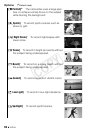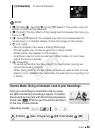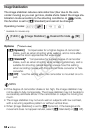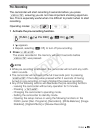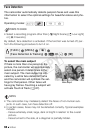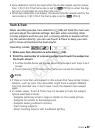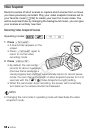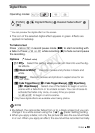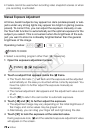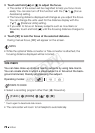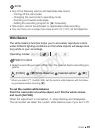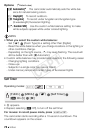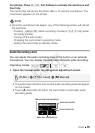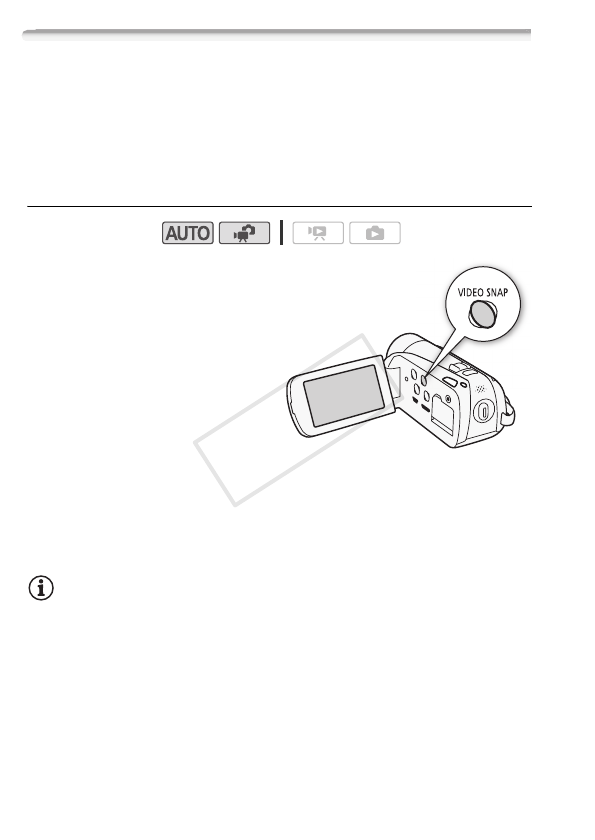
68 Video
Video Snapshot
Record a series of short scenes or capture short scenes from a movie
you have previously recorded. Play your video snapshot scenes set to
your favorite music (0 82) to create your own fun music video. You
will be surprised how by changing the background music, you can give
your scenes an entirely new feel.
Recording Video Snapshot Scenes
1Press z.
• A blue border appears on the
screen.
• Press z again to
return to normal video
recording mode.
2Press g.
• By default, the camcorder
records for about 4 seconds
(the blue frame serves as a
visual progress bar) and then automatically returns to record pause
mode. You can change the length of video snapshot scenes to 2 or 8
seconds with the
8 8 [Video Snapshot Length] setting.
• When the camcorder stops recording, the screen will momentarily
turn black as if a camera shutter had released.
NOTES
• Changing the camcorder's operating mode will deactivate the video
snapshot mode.
Operating modes:
COPY