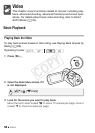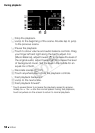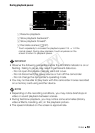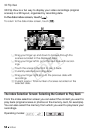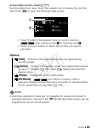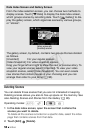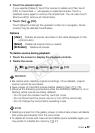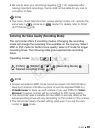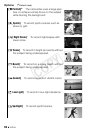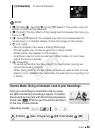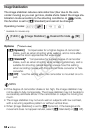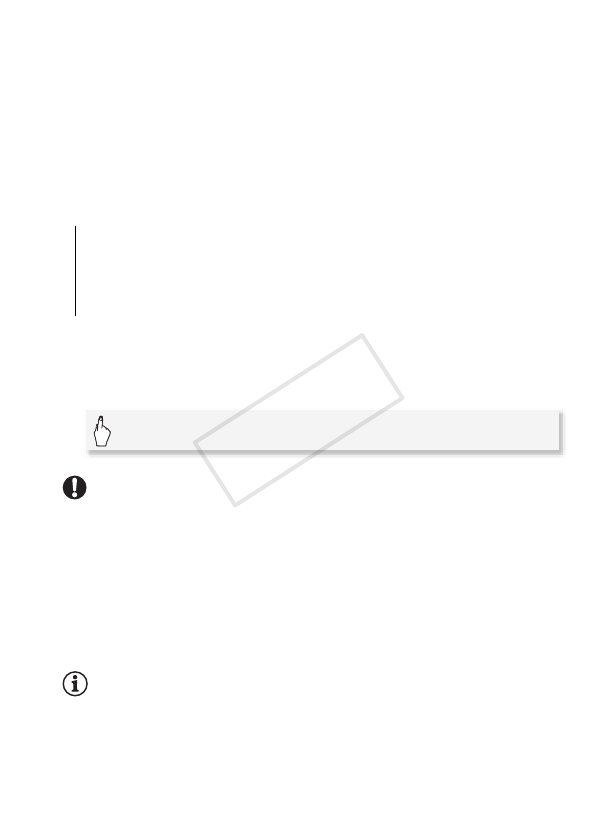
Video 57
3 Touch the desired option.
If you selected [Select], touch the scenes to delete and then touch
[OK]. A checkmark O will appear on selected scenes. Touch a
selected scene again to remove the checkmark. You can also touch
[Remove All] to remove all checkmarks.
4 Touch [Yes] 8 [OK].
Touch [Stop] to interrupt the operation while it is in progress. Some
scenes may be deleted nevertheless.
Options
To delete scenes during playback
1 Touch the screen to display the playback controls.
2 Delete the scene.
IMPORTANT
• Be careful when deleting original recordings. Once deleted, original
scenes cannot be recovered.
• Save copies of important scenes before deleting them (0 116).
• Observe the following precautions while the ACCESS indicator is on or
flashing (while scenes are being deleted).
- Do not open the double memory card slot cover.
- Do not disconnect the power source or turn off the camcorder.
- Do not change the camcorder’s operating mode.
NOTES
• Deleting a scene from the gallery screen or date index screen will delete
that scene permanently from the camcorder.
• To delete all movies and make all recordable space available again you
may prefer to initialize the memory (0 41).
[ Date ] Deletes all scenes recorded on the date displayed on the
control button.
[Select] Deletes all scenes that you select.
[All Scenes] Deletes all scenes.
[C] 8 [Edit] 8 [Delete] 8 [Yes] 8 [OK]
COPY