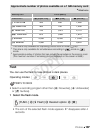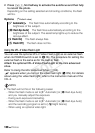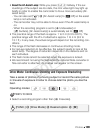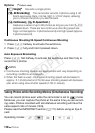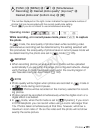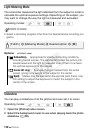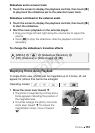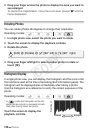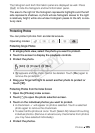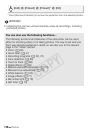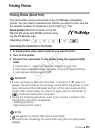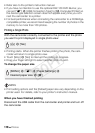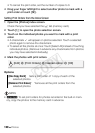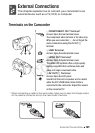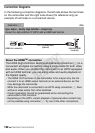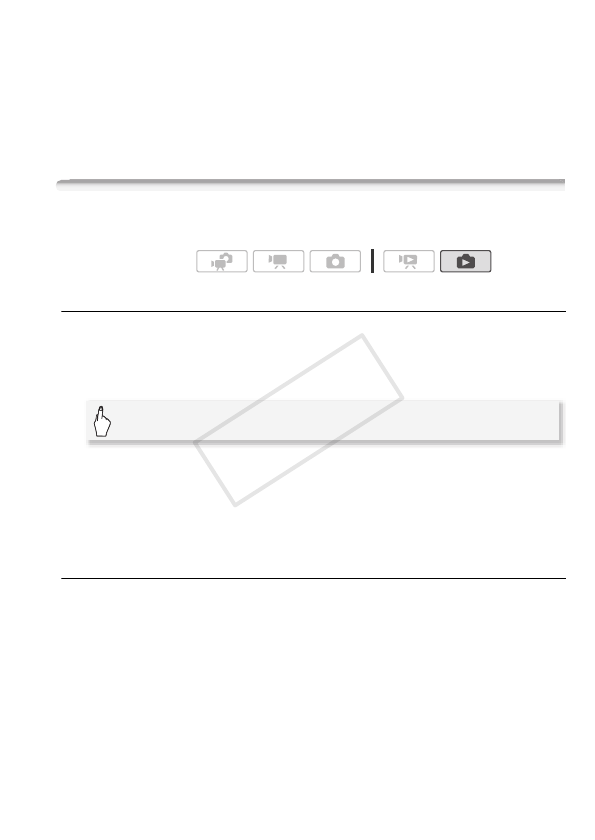
Photos 115
The histogram and Exif information panel are displayed as well. Press
h to hide the histogram and Exif information panel.
The area to the right of the histogram represents highlights and the left
side represents shadows. A photo whose histogram skews to the right
is relatively bright; while one whose histogram peaks to the left, is rela-
tively dark.
Protecting Photos
You can protect photos from accidental erasure.
Protecting Single Photos
1 In single photo view, select the photo you want to protect.
2 Touch the screen to display the playback controls.
3 Protect the photo.
• A appears and the photo cannot be deleted. Touch [B] again to
remove the protection.
4 Drag your finger left/right to select another photo to protect or
touch [a].
Protecting Photos from the Index Screen
1 Open the [Photos] index screen.
2Touch [a] to open the photo selection screen.
3 Touch on the individual photos you want to protect.
• A checkmark O will appear on photos selected. Touch a selected
photo again to remove the checkmark.
• To select all the photos at once: Touch [Select All] instead of touching
individual photos. (Remove in advance any checkmarks from photos
you may have selected individually.)
4 Protect the photos.
Operating modes:
[Edit] 8 [Protect] 8 [B]
COPY