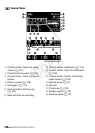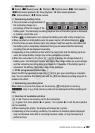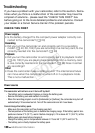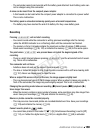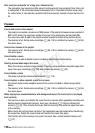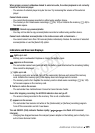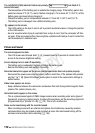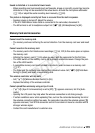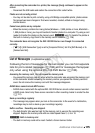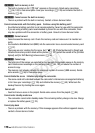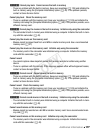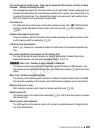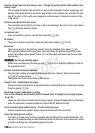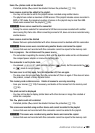174 Additional Information
Connections with External Devices
Video noise appears on the TV screen.
- When using the camcorder in a room where a TV is located, keep a distance between the
compact power adapter and the power or antenna cables of the TV.
Playback looks fine on the camcorder but there is no image on the TV screen.
- The video input on the TV is not set to the video terminal to which you connected the cam-
corder. Select the correct video input.
There is no sound from the TV.
- When connecting the camcorder to an HDTV using the CTC-100/S Component Cable, make
sure to connect also the audio connections using the white and red plugs of the STV-250N
Stereo Video Cable.
The camcorder is connected using the optional HTC-100 HDMI Cable, but there is no picture or
sound from the HDTV.
- Disconnect the HTC-100 HDMI Cable and then restore the connection or turn the camcorder
off and then on again.
The camcorder is connected using the optional HTC-100 HDMI Cable, but HDMI-CEC does not
work (cannot play back using the TV's remote control).
- Disconnect the HTC-100 HDMI cable and turn off the camcorder and the TV. After a short
while turn them on again and restore the connection.
- 68 [Control for HDMI] is set to [Off]. Set it to [On].
- HDMI-CEC is not activated on the connected TV. Activate this function on the TV.
- Even with TV sets compatible with HDMI-CEC the range of functions available differs depend-
ing on the type of TV. Refer to the instruction manual of the connected TV.
The computer does not recognize the camcorder even though the camcorder is connected
correctly.
- 88 [USB Connection Type] is set to [DVD Burner]. Set it to [Computer/Printer] or to
[Connect and Set].
- Disconnect the USB cable and turn off the camcorder. After a short while, turn it on again and
restore the connection.
- Connect the camcorder to a different USB port on the computer.
- The camcorder will not be correctly recognized if you connected the USB cable to the com-
puter while the camcorder was deleting all the photos. Disconnect the USB cable and restore
the connection once the operation is completed.
The printer is not working even though the camcorder and printer are connected correctly.
- 88 [USB Connection Type] is set to [DVD Burner]. Set it to [Computer/Printer] or to
[Connect and Set].
- Disconnect the USB cable and turn off the printer. After a short while turn it on again and
restore the connection.
- Cannot connect to a PictBridge-compatible printer if the memory contains 2,500 photos or
more.
COPY