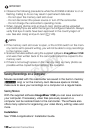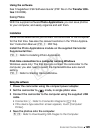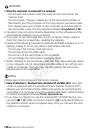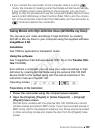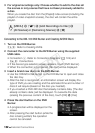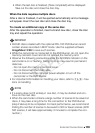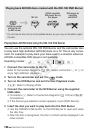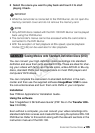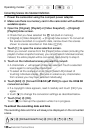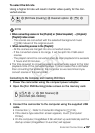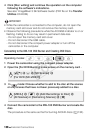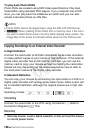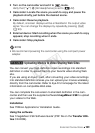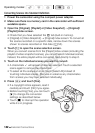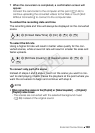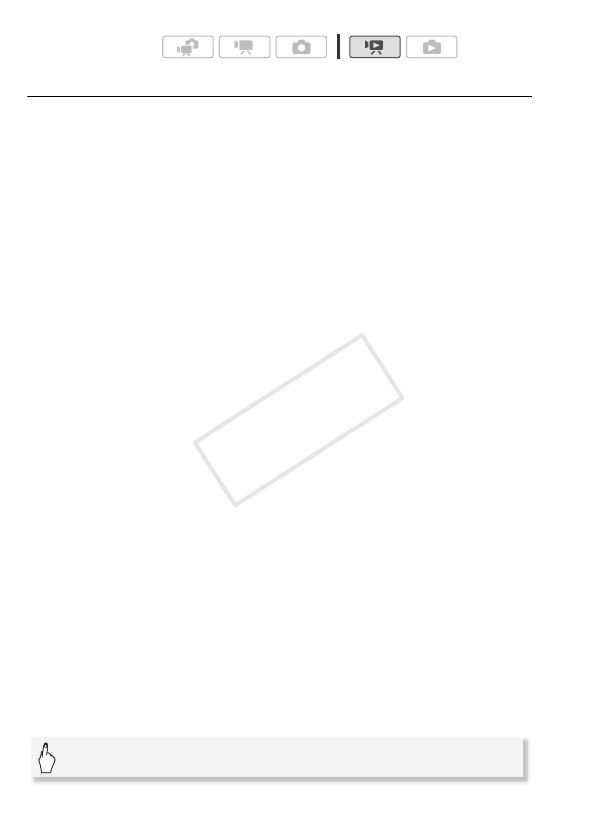
136 External Connections
Converting Scenes into Standard Definition
1 Power the camcorder using the compact power adapter.
2 Make sure there is a memory card in the camcorder with sufficient
available space.
3 Open the [Original], [Playlist] or [Video Snapshot] → [Original]/
[Playlist] index screen.
• Check that you have selected the f tab (built-in memory).
• [Original] or [Video Snapshot] → [Original] index screen: To convert all
the scenes recorded on a specific date, narrow down the scenes
shown to scenes recorded on that date (0 55).
4Touch [a] to open the scene selection screen.
When you convert scenes from the [Playlist] index screen (including the
playlist of video snapshot scenes), you cannot select individual scenes;
instead, the entire playlist will be converted. Skip directly to step 6.
5 Touch on the individual scenes you want to convert.
• A checkmark O will appear on scenes selected. Touch a selected
scene again to remove the checkmark.
• To select all the scenes at once: Touch [Select All] instead of
touching individual scenes. (Remove in advance any checkmarks
from scenes you may have selected individually.)
6Touch [Edit] 8 [Convert HDUSD (x DVD)] to open the HDUSD
conversion screen.
• If a copyright notice appears, read it carefully and touch [OK] if you
agree.
•touch [5] to change the conversion settings as described below.
7 Touch [Yes] 8 [OK].
Touch [B] to interrupt the operation while it is in progress.
To embed the recording date and time
The recording date and time will always be displayed on the converted
scene.
Operating modes:
[5] 8 [Embed Date/Time] 8 [On] 8 [f] 8 [f]
COPY