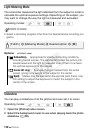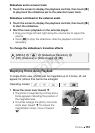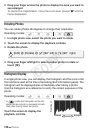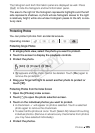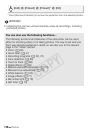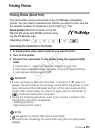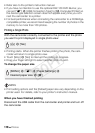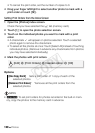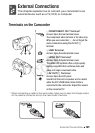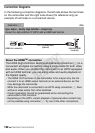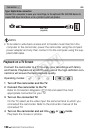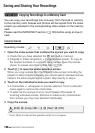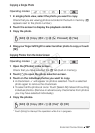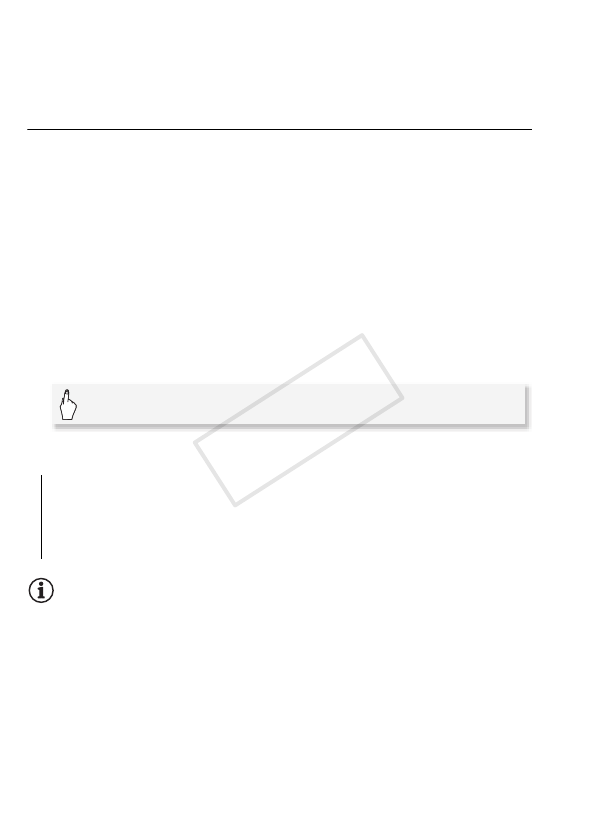
120 Photos
• To cancel the print order, set the number of copies to 0.
4 Drag your finger left/right to select another photo to mark with a
print order or touch [a].
Setting Print Orders from the Index Screen
1 Open the [Photos] index screen.
Check that you have selected the g tab (memory card).
2Touch [a] to open the photo selection screen.
3 Touch on the individual photos you want to mark with a print
order.
• A checkmark O will appear on photos selected. Touch a selected
photo again to remove the checkmark.
• To select all the photos at once: Touch [Select All] instead of touching
individual photos. (Remove in advance any checkmarks from photos
you may have selected individually.)
4 Mark the photos with print orders.
Options
NOTES
• e To set print orders for photos recorded in the built-in mem-
ory, copy the photos to the memory card in advance.
[One Copy Each] Sets a print order of 1 copy of each of the
selected photos.
[Remove Print Orders] Removes all the print orders from the
selected photos.
[Edit] 8 [Print Orders] 8 Desired option 8 [OK]
COPY