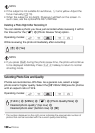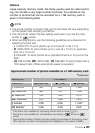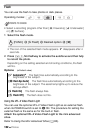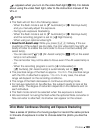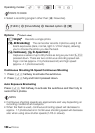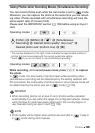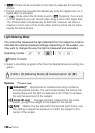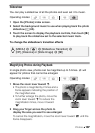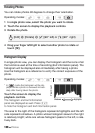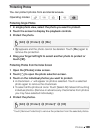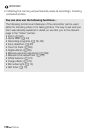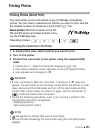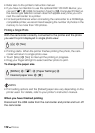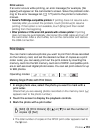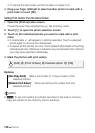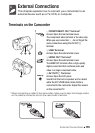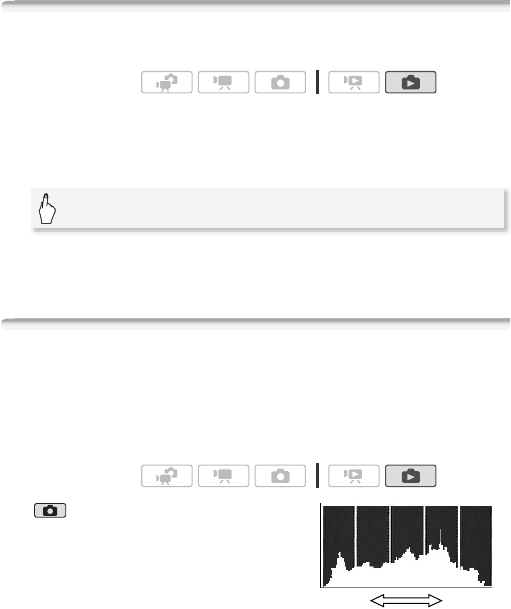
108 Photos
Rotating Photos
You can rotate photos 90 degrees to change their orientation.
1 In single photo view, select the photo you want to rotate.
2 Touch the screen to display the playback controls.
3 Rotate the photo.
4 Drag your finger left/right to select another photo to rotate or
touch [a].
Histogram Display
In single photo view, you can display the histogram and the icons of all
the functions used at the time of recording (Exif information panel). The
histogram will be displayed also immediately after taking a photo.
Use the histogram as a reference to verify the correct exposure of the
photo.
* In mode the histogram will be dis-
played while a photo is reviewed immedi-
ately after having taken the photo.
Touch the screen to display the
playback controls.
The histogram and Exif information
panel are displayed as well. Press h
to hide the histogram and Exif information panel.
The area to the right of the histogram represents highlights and the left
side represents shadows. A photo whose histogram skews to the right
is relatively bright; while one whose histogram peaks to the left, is rela-
tively dark.
Operating modes:
[Edit] 8 [Rotate] 8 [q](90° left) or [r] (90° right)
Operating modes:
*
Shadows
Pixel Count
Highlights