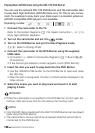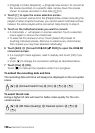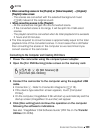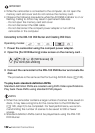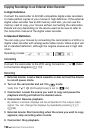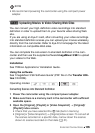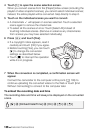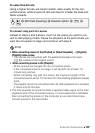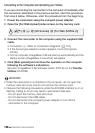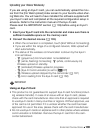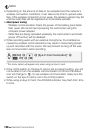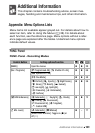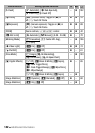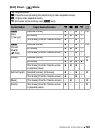136 External Connections
4Touch [a] to open the scene selection screen.
When you convert scenes from the [Playlist] index screen (including the
playlist of video snapshot scenes), you cannot select individual scenes;
instead, the entire playlist will be converted. Skip directly to step 6.
5 Touch on the individual scenes you want to convert.
• A checkmark O will appear on scenes selected. Touch a selected
scene again to remove the checkmark.
• To select all the scenes at once: Touch [Select All] instead of
touching individual scenes. (Remove in advance any checkmarks
from scenes you may have selected individually.)
6 Press Z and touch [Yes].
• If a copyright notice appears, read it
carefully and touch [OK] if you agree.
• Before touching [Yes], you can touch
[5] to change the conversion
settings as described below.
•Touch [B] to interrupt the operation
while it is in progress.
7 When the conversion is completed, a confirmation screen will
appear.
Connect the camcorder to the computer at this point (0 138) to
continue uploading the converted videos to the Web or touch [End
Without Connecting] to connect to the computer later.
To embed the recording date and time
The recording date and time will always be displayed on the converted
scene.
[5] 8 [Embed Date/Time] 8 [On] 8 [f] 8 [f]