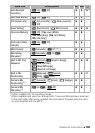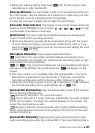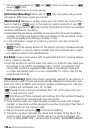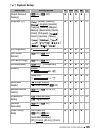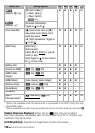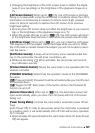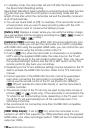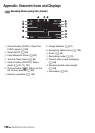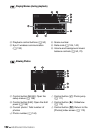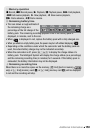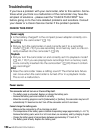Additional Information 147
• Changing the brightness of the LCD screen does not affect the bright-
ness of your recordings or the brightness of the playback image on a
TV.
[LCD Screen Dimmer]: When set to [A On], the LCD screen is dimmed.
Doing so is ideal when using the camcorder in locations where the LCD’s
illumination could become a nuisance to others. Hold h pressed
down for about 2 seconds to restore the LCD screen to its previous
brightness setting.
• Dimming the LCD screen does not affect the brightness of your record-
ings or the brightness of the playback image on a TV.
• When the screen dimmer is set to [B Off], the LCD screen will return
to the brightness level that was in use before the screen was dimmed.
[LCD Mirror Image]: When set to [A On], you can rotate the LCD panel
180 degrees to let the subject check the image while you record. While
the LCD panel is rotated toward the subject you will not be able to deco-
rate the scene.
[Notification Sounds]: A beep will accompany some operations like turn-
ing on the camcorder, the self-timer countdown, etc.
• While pre-recording (0 82) is activated, the camcorder will not emit
any notification sounds.
[Wireless Remote Control]: Allows the camcorder to be operated with the
wireless controller.
[POWERED IS Button]: Determines the operation mode of the POWERED
IS button.
[x Press and Hold]: Powered IS will be activated while you hold the but-
ton pressed down.
[y Toggle On/Off]: Each press of the button will turn the Powered IS
function on and off.
[Autostart Decoration]: When set to [A On], the decoration screen will
open automatically when you stow the LCD panel with the LCD screen
facing out.
[Power Saving Mode]: Controls the camcorder’s automatic power off set-
tings.
[Auto Power Off]: In order to save power when the camcorder is powered
by a battery pack, it will automatically shut off if left without any operation
for 5 minutes.
• Approximately 30 seconds before the camcorder shuts off, [Auto Power
Off] will appear.