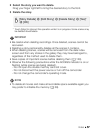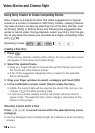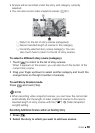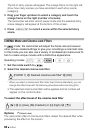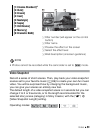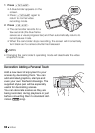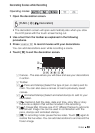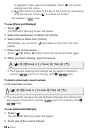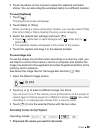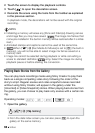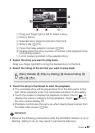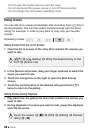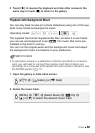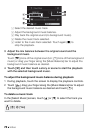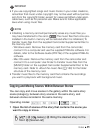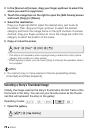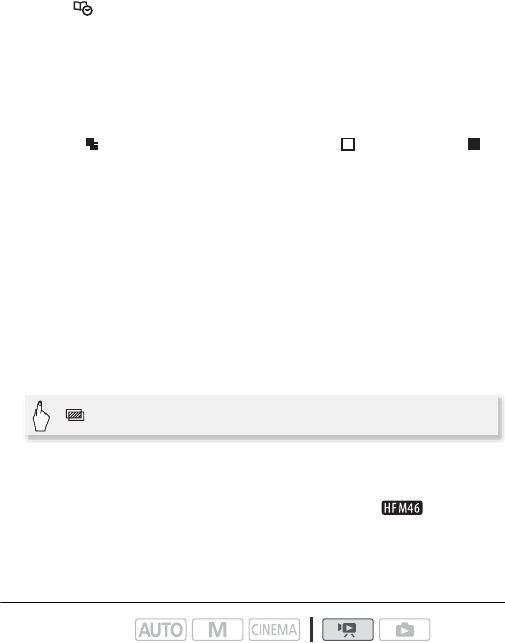
Video 65
3 Touch anywhere on the canvas to place the selected animated
stamp. You can also drag the animated stamp to a different location.
To use [Captions]
1 Touch [ ].
The [Captions] screen will appear.
2 Touch [Date] or [Time].
When recording a scene using Story Creator, you can also select [Title]
(the story’s title) or [Story Scene] (the story scene category).
3 Select the desired text settings and touch [f].
• Touch [ ] (white text on dark background), [ ] (white text) or [ ]
(black text).
• The selected caption will appear in the center of the screen.
4 Touch the caption and drag it to the desired location.
To use image mix
To use the image mix function when recording on a memory card, you
will need to connect the memory card to a computer and transfer the
image mix data from the supplied Camcorder Supplemental Disc to the
memory card in advance.
See About the image files for the Image Mix function (0 183).
1 Open the [Select Image] screen.
2 Touch [+] or [-] to select a different image mix frame.
You can touch one of the memory icons at the bottom of the screen to
read image mix frames saved on a different memory ( : only when
recording on or playing back scenes from a memory card).
3Touch [f] to mix the selected frame with the live video.
Decorating Scenes during Playback
1 Play back the scene you want to decorate.
Operating modes:
[] 8 [ON]