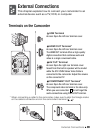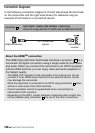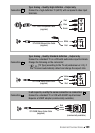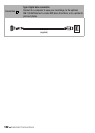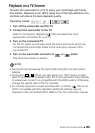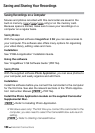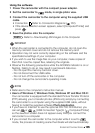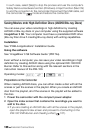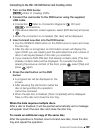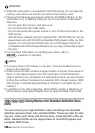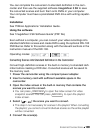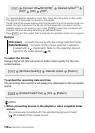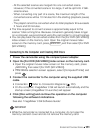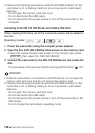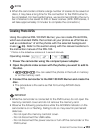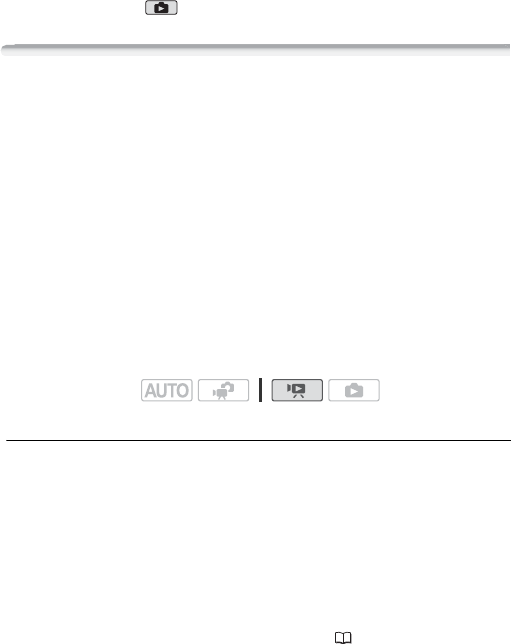
106 External Connections
In such case, select [Skip] to stop the process and use the computer’s
Safely Remove Hardware function (Windows) or Eject function (Mac OS)
to end the connection to the camcorder. Disconnect the USB cable, set
the camcorder to mode and restore the connection.
Saving Movies onto High-Definition Discs (AVCHD/Blu-ray Discs)
You can save your video recordings in high definition by creating
AVCHD or Blu-ray discs in your computer using the supplied software
ImageMixer 3 SE. Your computer must have a preinstalled DVD drive
(Blu-ray Disc drive if creating Blu-ray discs) with writing capabilities.
Installation
See ‘PIXELA Applications’ Installation Guide.
Using the software
See ‘ImageMixer 3 SE Software Guide’ (PDF file).
Even without a computer, you can save your video recordings in high
definition by creating AVCHD discs using the optional DW-100 DVD
Burner. Refer to this section along with the relevant sections in the
instruction manual of the DW-100.
Preparations on the Camcorder
When creating AVCHD discs, you can either create a disc with all the
scenes or just the scenes in the playlist. When you create an AVCHD
disc from the playlist, all of the scenes in the playlist will be added to
the disc.
1 Power the camcorder with the compact power adapter.
2 Open the index screen that contains the recordings you want to
add to the disc.
• If you are creating an AVCHD disc with all the scenes in the playlist,
open the playlist index screen and proceed to
Connecting to the
DW-100 DVD Burner and Creating a Disc
( 107).
Operating modes: