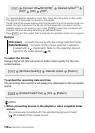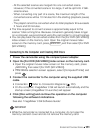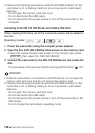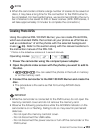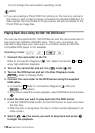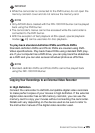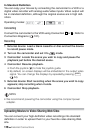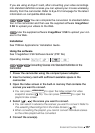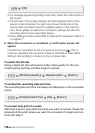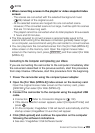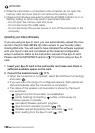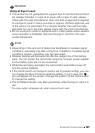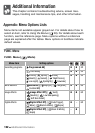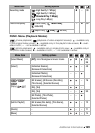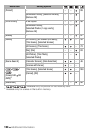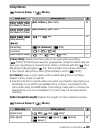118 External Connections
•If a message appears regarding music files, follow the instructions on
the screen.
•The left side of the screen displays the total playback time of the
scenes to be converted; the right side shows the file size of the
scenes after conversion and the available space on the memory
card. Press to select the convers ion settings (bit rate and
recording date/time) as described below.
•Press and then select [OK] to interrupt the operation while it is
in progress.
6 When the conversion is completed, a confirmation screen will
appear.
Connect the camcorder to the computer at this point ( 100) to
continue uploading the converted videos to the Web or select [End
Without Connecting] to connect to the computer later.
To select the bit rate
Using a higher bit rate will result in better video quality for the con-
verted scenes but they will take longer to upload.
To embed the recording date and time
The recording date and time will alway
s be displayed on the converted
scene.
To convert only part of a scene
After step 3 above, play back the scene you want to convert. Pause the
playback at the point where you want the conversion to begin and con-
tinue with step 4.
[OK]
WEB
FUNC.
FUNC.
[Bit Rate (Quality)] Desired option [Return]
FUNC.
[Embed Date/Time] [On] [Return]
FUNC.