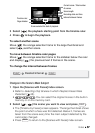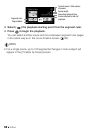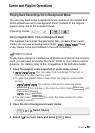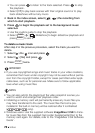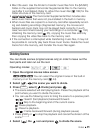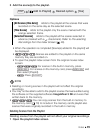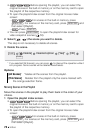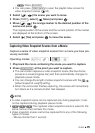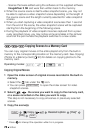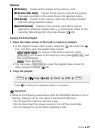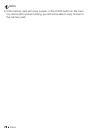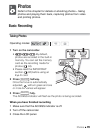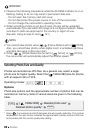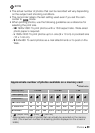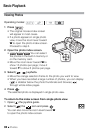Video 75
- Press .
•You can press to open the playlist index screen for
video snapshot scenes ( 55).
2 Select ( , ) the scene you want to move.
3 Press , select [ Move] and press .
4 Move ( , ) the orange marker to the desired position of the
scene and press .
The original position of the scene and the current position of the marker
are displayed at the bottom of the screen.
5 Select ( ) [Yes] and press to move the scene.
Capturing Video Snapshot Scenes from a Movie
Capture a series of video snapshot scenes from a movie you have pre-
viously recorded.
1 Play back the movie containing the scene you want to capture.
2 Press at the point you want to capture.
• The camcorder captures a video snapshot scene (the blue frame
serves as a visual progress bar) and then automatically changes to
playback pause mode.
• You can change the length of video snapshot scenes with the
[Video Snapshot Length] setting.
• When the camcorder finishes capturing, the screen will momentarily
turn black as if a camera shutter had released.
NOTES
•A video snapshot scene can be captured only during playback; it can-
not be captured during playback pause mode.
• // The captured video snapshot scene is saved to the
same memory that contains the movie.
•Video snapshot scenes cannot be captured from any of the following
types of movies.
-Movies shorter than 1 second
PLAYLIST
VIDEO SNAP
FUNC.
Operating modes:
START/STOP