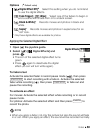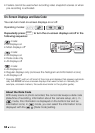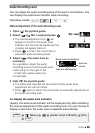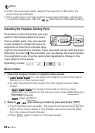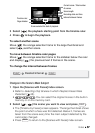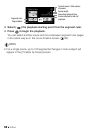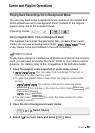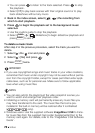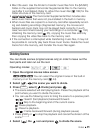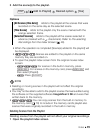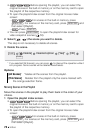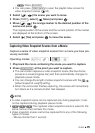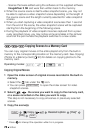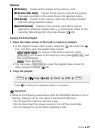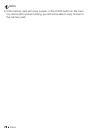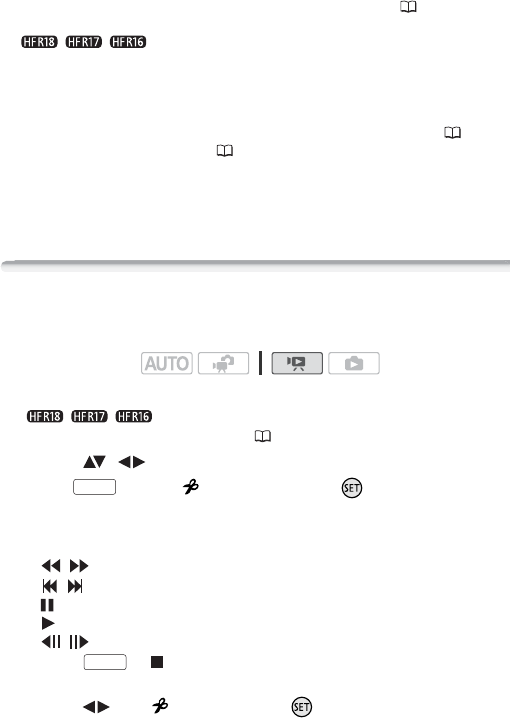
Video 71
•Mac OS users: Use the Finder to transfer music files from the [MUSIC]
folder on the supplied Camcorder Supplemental Disc to the memory
card after it is initialized. Refer to
About the music files
( 168) for the
folder structure of the memory card.
• // The Camcorder Supplemental Disc includes also
extra music tracks that were not pre-installed in the built-in memory.
• When music files are copied to a memory card after repeatedly record-
ing and deleting recordings (fragmented memory), the movies and
background music track may not be played back correctly. In such
case, we recommend saving your recordings on a computer ( 104),
initializing the memory card ( 35), copying the music files and only
then copying the video files back to the memory card.
• If the connection is interrupted while transferring music files, it may not
be possible to correctly play back those music tracks. Delete the music
tracks from the memory, and transfer the music files again.
Dividing Scenes
You can divide scenes (original scenes only) in order to leave out the
best parts and later cut out the rest.
1 Open the original movies index screen.
// You can select the original movies in the built-in
memory or on the memory card ( 44).
2 Select ( , ) the scene you want to divide.
3 Press , select [ Divide] and press .
•The scene selected will start playing back. Pause the playback at the
point where you want to divide the scene.
•You can use the following icons to bring the scene to a precise point.
/ : Search (fast playback) backward/forward.
/ : Skip to the beginning/end of the current scene.
: Pause playback.
: Resume playback.
/ : Frame backward/forward (during playback pause).
•Press or to stop the playback and cancel the division of the
scene.
4 Select ( ) the icon and press to divide the scene.
Operating modes:
FUNC.
FUNC.