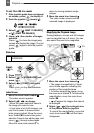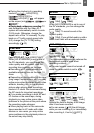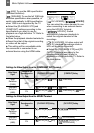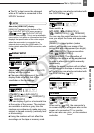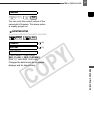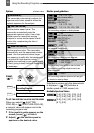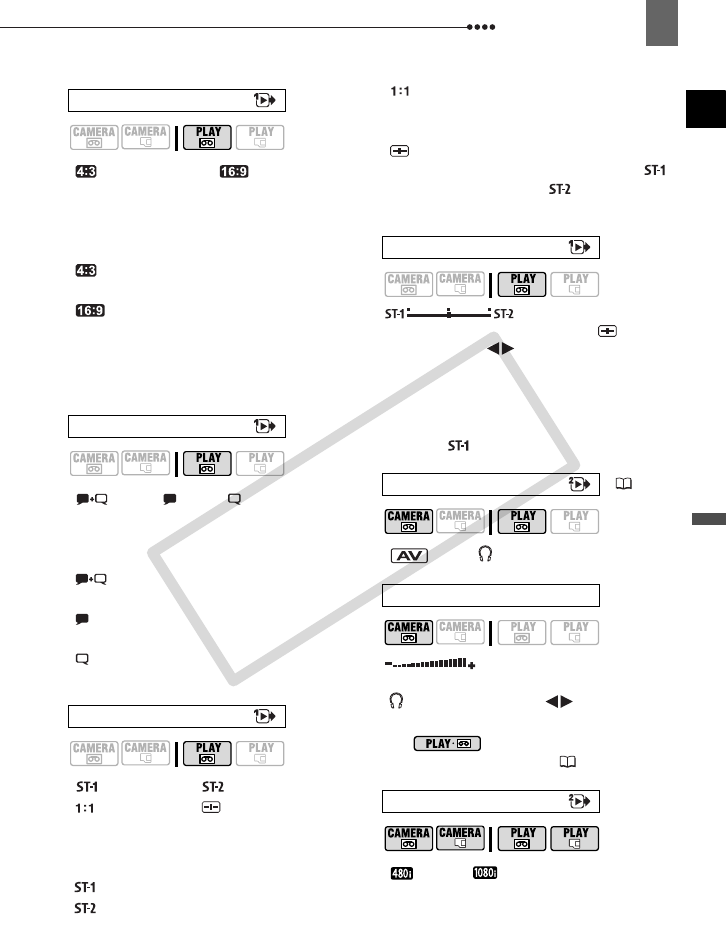
Menu Options Lists
Advanced Functions
43
[ NORMAL TV],
[ WIDE TV]
In order to display the picture in full and in
the correct aspect ratio, select the setting
according to the type of television to
which you will connect the camcorder.
[ NORMAL TV]: TV sets with 4:3
aspect ratio.
[ WIDE TV]: TV sets with 16:9
aspect ratio.
This setting will be unavailable while
the camcorder is connected to an
external device using the HDMI cable.
[ L/R], [ L/L], [ R/R]
You can select the audio channel to use
during the playback of a tape with audio
recorded on two channels.
[ L/R]: Left and Right channels
(stereo) / Main + Sub tracks (bilingual).
[ L/L]: Left channel only (stereo) / Main
track only (bilingual).
[ R/R]: Right channel only (stereo) /
Sub track only (bilingual).
[ STEREO1], [ STEREO2],
[ MIX/FIXED], [ MIX/VAR.]
You can select the audio track to use
during the playback of a tape with audio
dubbed over the recording.
[ STEREO1]: Original sound only.
[ STEREO2]: Dubbed audio only.
[ MIX/FIXED]: Mixed audio with the
original sound and dubbed audio at the
same level.
[ MIX/VAR.]: Mixed audio where the
balance between the original sound ( )
and the dubbed audio ( ) can be
adjusted.
When [AUDIO OUT] is set to [ MIX/
VAR.], adjust ( ) the sound balance
with the joystick.
The camcorder will retain the audio
balance adjustment; however if you turn
off the camcorder, [AUDIO OUT] will be
reset to [ STEREO1].
[ AV], [ PHONES]
When [AV/PHONES] is set to
[ PHONES], adjust ( ) the volume
of the headphones with the joystick.
* In mode, adjust the volume
using the joystick guide ( 33).
[ 480i], [ 1080i/480i]
You can select the video specifications to
use when connecting the camcorder to a
high-definition TV using the video
component connection.
TV TYPE
OUTPUT CH
AUDIO OUT
MIX BALANCE
AV/PHONES
( 32)
PHONES VOL.
COMP.OUT
*
C OPY