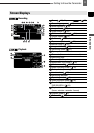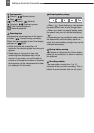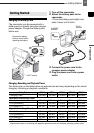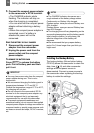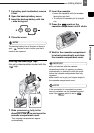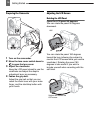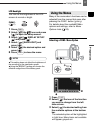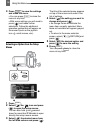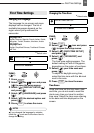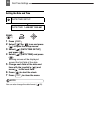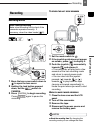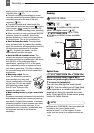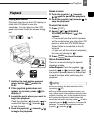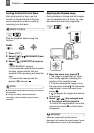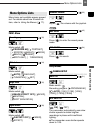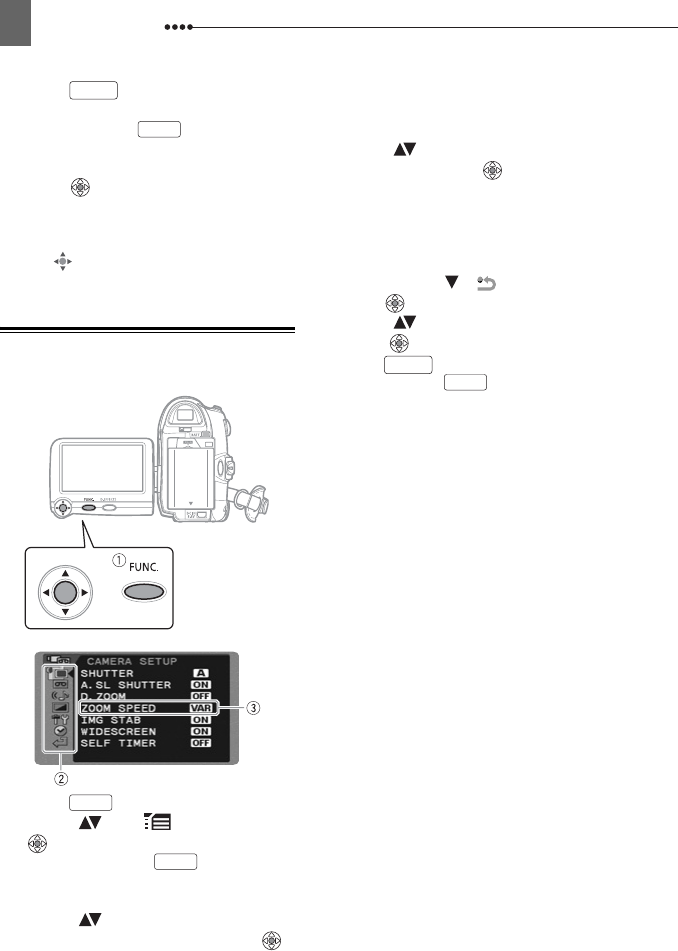
Using the Menus
18
4 Press to save the settings
and close the menu.
• You can press to close the
menu at any time.
• With some settings you will need to
press
( ) and make further
selections. Follow the additional
operation guides that will appear on
the screen (such as the joystick
icon , small arrows, etc.).
Selecting an Option from the Setup
Menus
1 Press .
2 Select ( ) the icon and press
( ) to open the setup menus.
You can also hold pressed
down for more than 2 seconds to open
directly the setup menus screen.
3 Select ( ) the desired menu from
the left side column and press ( ).
The title of the selected menu appears
on top of the screen and under it the
list of settings.
4 Select ( ) the setting you want to
change and press ( ).
• An orange frame will indicate the
menu item currently selected. Menu
items not available will appear grayed
out.
• To return to the menu selection
screen, select ( ) [ RETURN] and
press
( ).
5 Select ( ) the desired option and
press ( ) to save the setting.
6 Press .
You can press to close the
menu at any time.
FUNC.
FUNC.
FUNC.
FUNC.
FUNC.
FUNC.