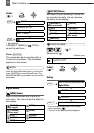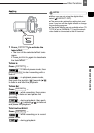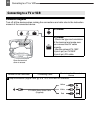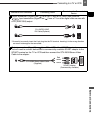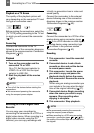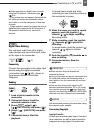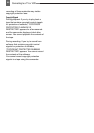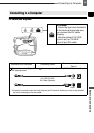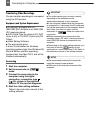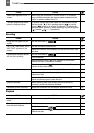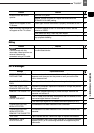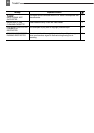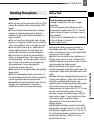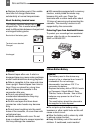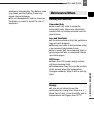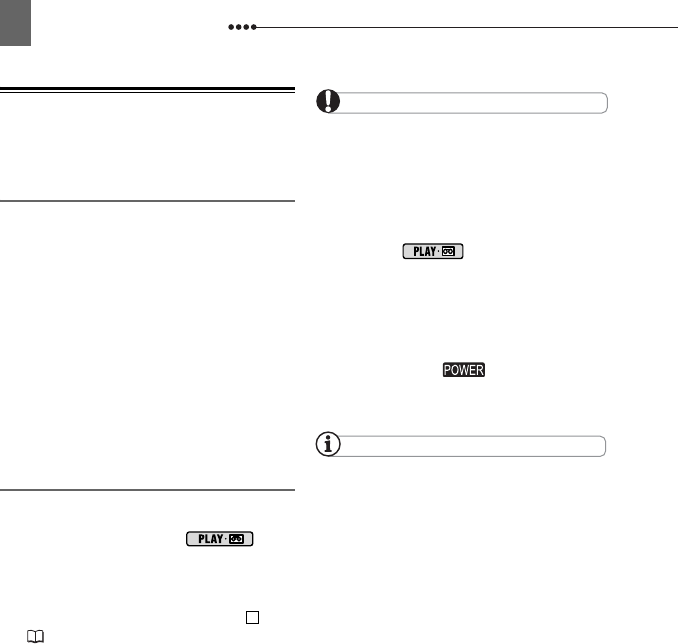
Connecting to a Computer
46
Transferring Video Recordings
You can transfer recordings to a computer
using the DV terminal.
Equipment and System Requirements
A computer equipped with an
IEEE1394 (DV) terminal or an IEEE1394
(DV) capturing board.
A DV cable (Use the optional CV-150F
(4 pin-4 pin) or CV-250F (4 pin-6 pin) DV
Cable).
Video Editing Software.
The appropriate driver
A driver is preinstalled on Windows
operating systems later than Windows 98
Second Edition and Mac operating
systems later than Mac OS 9, and will be
installed automatically.
Connecting
1 Start the computer.
2 Set the camcorder to
mode.
3 Connect the camcorder to the
computer using the digital
connection –connection type
( 45)– shown in the previous
section
PC Connection Diagrams
.
4 Start the video editing software.
Refer to the instruction manual of the
editing software.
IMPORTANT
The video transfer may not work correctly
depending on the software and the
specifications/settings of your computer.
If the computer freezes while the camcorder
is connected to it, disconnect the DV cable and
turn off the camcorder and the computer. After a
short while, turn them on again, set the
camcorder to mode and restore the
connection.
Before connecting the camcorder to the
computer using a DV cable, make sure that no
other IEEE1394 device is connected to the
computer.
Depending on the video editing software, you
may need to set the switch on the
camcorder to a mode other than PLAY. Refer to
the instruction manual of the editing software.
NOTES
We recommend powering the camcorder
using the compact power adapter.
Refer also to the instruction manual of the
computer.
1