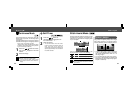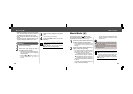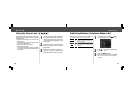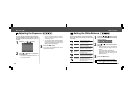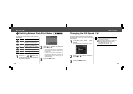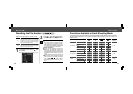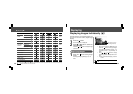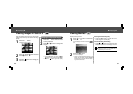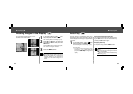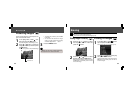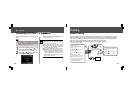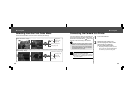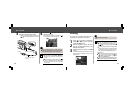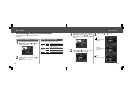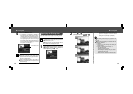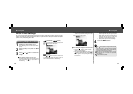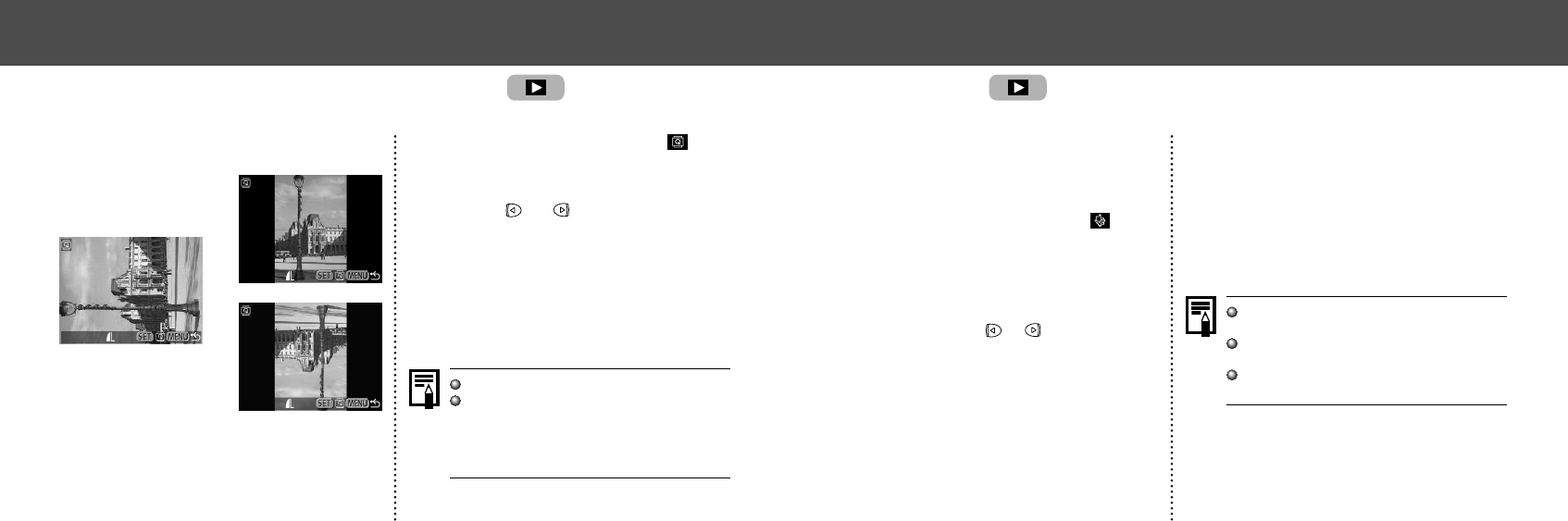
6362
Auto Play
Use this feature to automatically replay all of
the images in the CF card (Auto Play). The LCD
monitor displays each image for approximately
3 seconds.
1
In the [Play] Menu, select (Auto
Play) and press the SET button.
See “Selecting Menus and Settings” (p. 36).
Auto play starts.
• As with the single image display mode,
pressing the or button during auto
play will advance through the images more
rapidly.
Pausing and Resuming Auto Play
You can pause Auto Play at any time by press-
ing the SET button. You can then restart it by
pressing the SET button again.
Stopping Auto Play
To stop Auto Play, press the MENU button.
The display interval may vary for some im-
ages.
Movie images play for the length of time that
they were recorded.
The power save function is disabled during
Auto Play (p. 27).
● Replaying ●
Rotating Images in the Display
You can rotate an image by 90° or 270°
clockwise in the LCD monitor.
0° (Original)
90°
270°
1
In the [Play] Menu, select (Ro-
tate) and press the SET button.
See “Selecting Menus and Settings” (p. 36).
2
Press or button to select the
image to be rotated and press the
SET button.
Press the SET button to rotate the Image 90°,
270° and back to original orientation.
3
Press the MENU button.
Movie images cannot be rotated.
If an image has been rotated in the camera
before being loaded onto a computer, the
particular software in use will determine
whether or not the rotation settings are re-
tained.
● Replaying ●