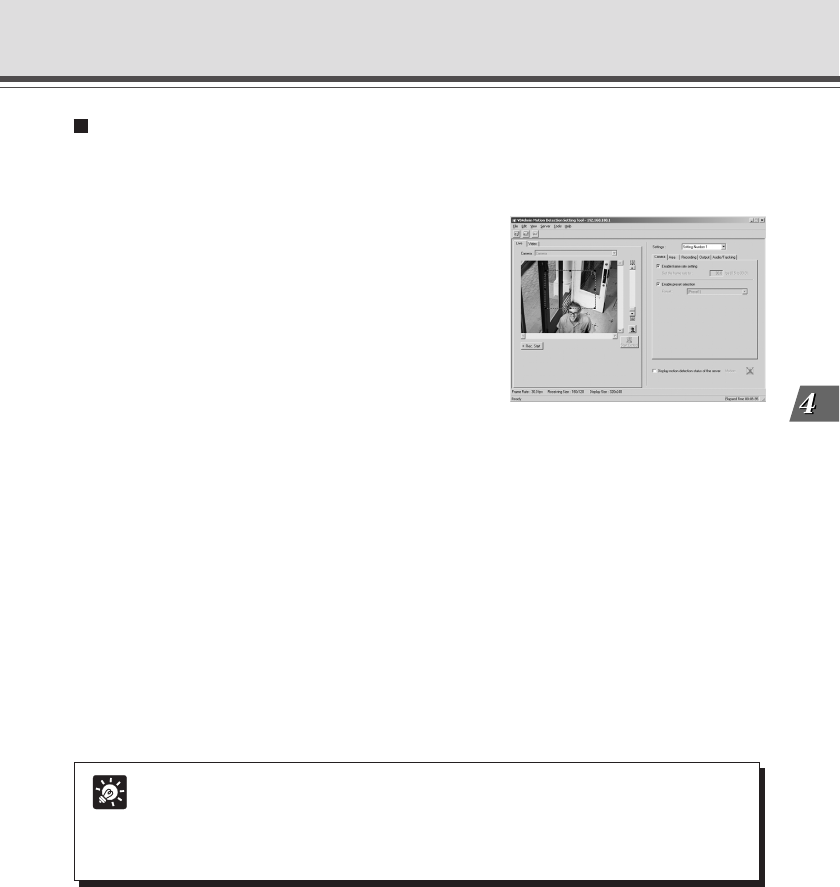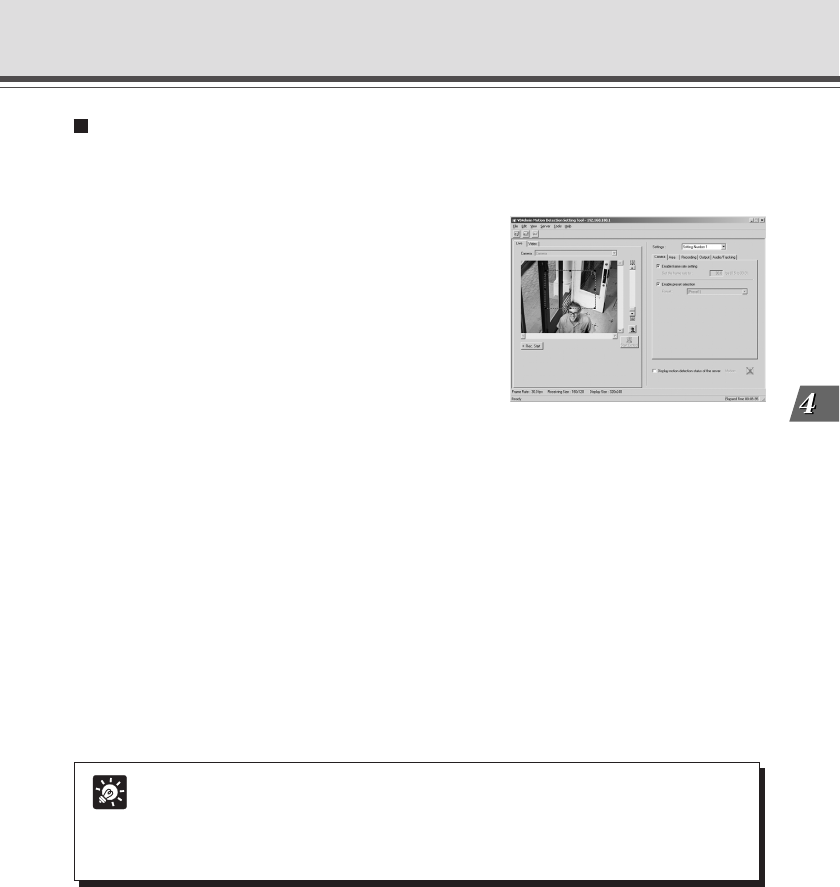
4-39
VB Administration Tools
Flow of Motion Detection Settings
A summary of the procedures for motion detection is given below. Please refer to each reference
page for information about detailed setting content.
1. Open the Motion Detection Tool.
The Motion Detection Tool Setting screen appears (→
P.4-37“Motion Detection Setting Tool Display
Screen”).
Enter settings for motion detection in the Settings tabs
on the right of the screen. There are 5 Settings tabs -
“Camera”, “Area”, “Recording”, “Output” and “Audio/
Tracking”.
* The Audio/Tracking tab cannot be used with the VB-
C50Fi.
2. For setting the camera frame rate and the
camera position for detection (See the
“Camera” tab → P.4-40).
3. For setting the detection area (See the “Area” tab → P.4-41).
4. For setting the sensitivity of the motion detection at what degree of variation
in the image activates the motion detection (See the “Area” tab → P.4-41).
5. For setting actions to be performed when motion detection is activated
(“Recording” tab → P.4-43).
6. If necessary, for setting output to an external device (“Output” tab → P.4-44).
7. Save the settings.
Tip
You can set the level of motion detection in the “Area” tab, while checking the viewer
image on the left side of the screen. See “Motion detecting status and screen display”
(→ P.4-46) about screen display in this case. You can also adjust the level of motion
detection during play back in Video Mode of images recorded in Live Mode (→ P.4-47).
Schedule Setting Tool