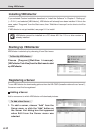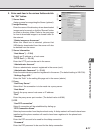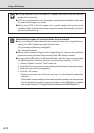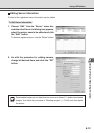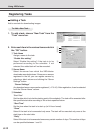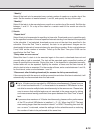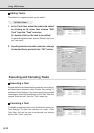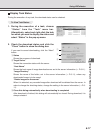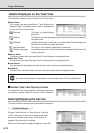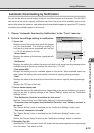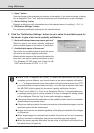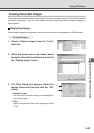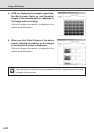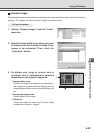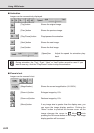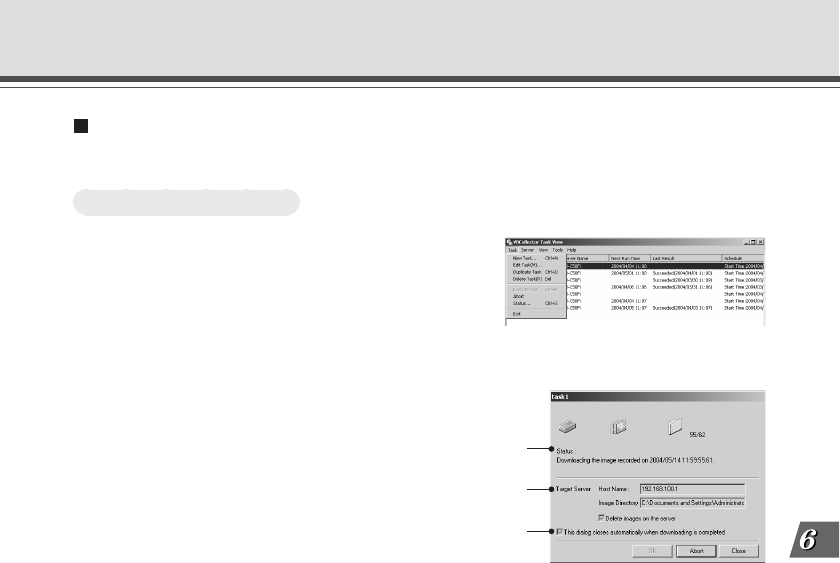
6-17
Using the Picture Recording Function
Display Task Status
During the execution of any task, the download status can be checked.
To View Task Status...
1. During the execution of a task, choose
“Status” from the “Task” menu bar.
Alternatively, select and right-click the task
for which you want to display the status and
select “Status” in the pop-up menu.
Using VBCollector
2. Check the download status and click the
“Close” button to close the dialog box.
If you want to cancel downloading, click the “Abort”
button.
q Status
Shows the progress of download.
w Target Server
Shows the connection status with the server.
“Host Name”
Shows the host name of image download server set in the server information (→ P.6-11).
“Image Directory”
Shows the name of the folder, set in the server information (→ P.6-11), where any
downloaded image is to be saved.
“Delete images on the server”
When it is selected, any recorded image after download will be deleted from the server. In
order to change the checking status, change the setting in the server information (→ P.6-
11).
e Close this dialog automatically when downloading is completed
After download is finished, this dialog will automatically be closed. During download, it is
always selected.
q
w
e