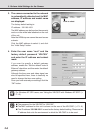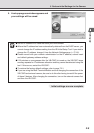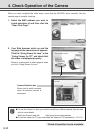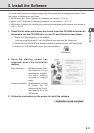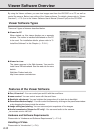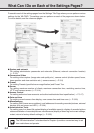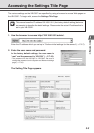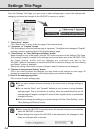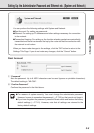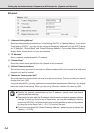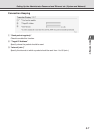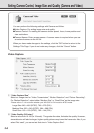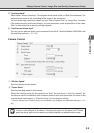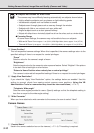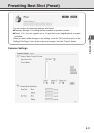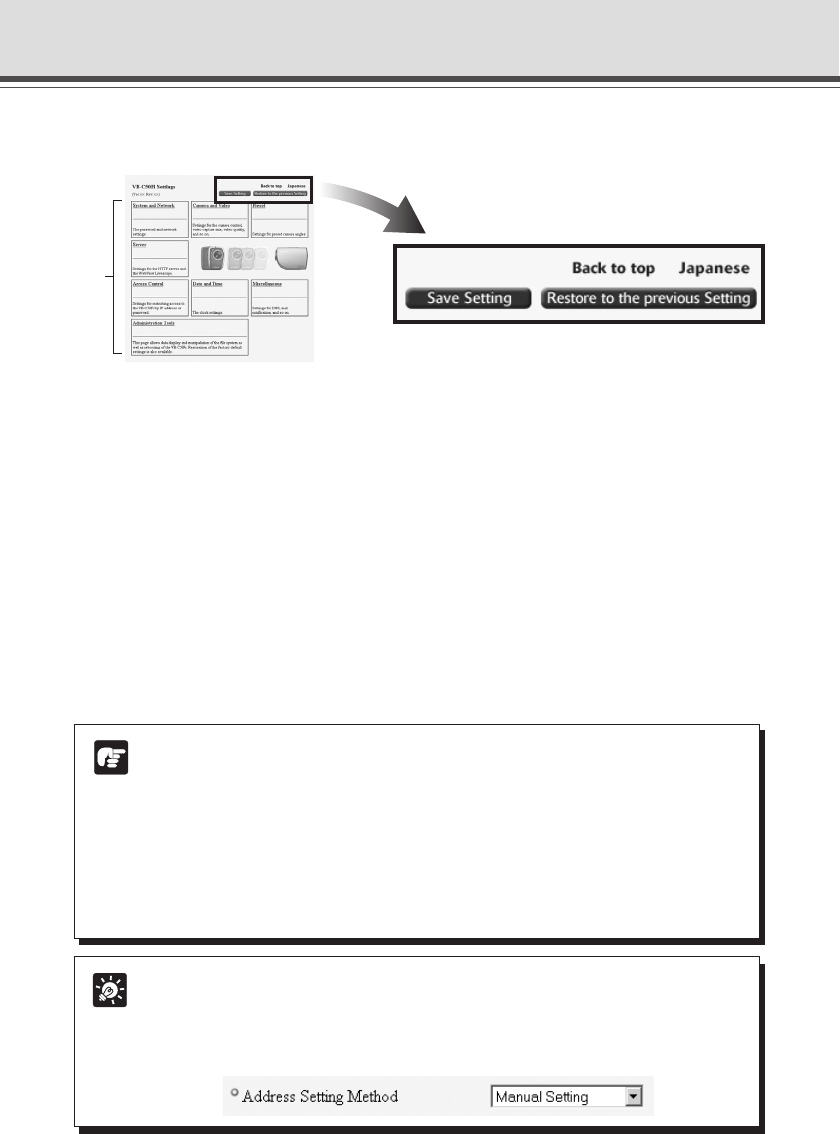
3-4
Settings Title Page
From the Settings Title Page, you can move to each settings page, confirm the settings after
changing, and save the changes to the VB-C50Fi’s memory or restart.
5
1 “Back to top” button
Click “Back to top” to move to the top page of the camera server.
2 “Japanese” or “English” button
Click this display to show the settings page in Japanese. The display then changes to “English”
and when clicked, switches back to the English settings page.
3 “Save Setting” or “Save Setting and Reboot” button
Make changes on any of the pages, click the “OK” button and return to the Settings Title Page.
At this stage, however, changes to the settings have not yet been sent to the VB-C50Fi. Click
the “Save Setting” button and the changes are confirmed and sent to the
VB-C50Fi. Where it is necessary to restart the VB-C50Fi to make the change, the “Save Setting
and Reboot” button is displayed.
Where the setting values have not been changed, these 2 buttons are not displayed.
4 “Restore to the previous Setting” button
Click if you want to discard the changes you have made to the settings on each page. All
changes are cancelled and return to the values before you made the change.
5 Each of the settings page titles
Click to move to each settings page.
Note
● Do not open multiple browser windows at the same time to change settings in
parallel.
● Do not use the “Back” and “Forward” buttons in your browser to move between
settings pages. Due to the effects of caching, there are possibilities that an old
settings page will appear, settings will return to their original values, or unintended
changes will occur.
● When you change the settings, you should always click the “Save Setting”, or the
“Save Setting and Reboot” button.
Tip
● When using the VB-C50Fi to record pictures, all recorded still pictures are deleted
when the VB-C50Fi is rebooted.
● Those settings that require the VB-C50Fi to be restarted for the changes to take
effect are indicated with a red mark.
12
34