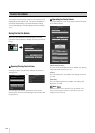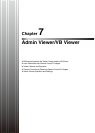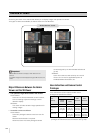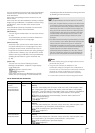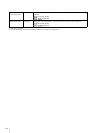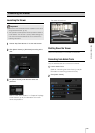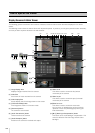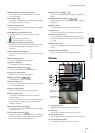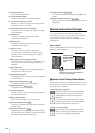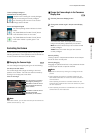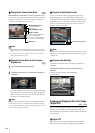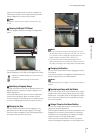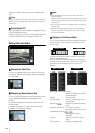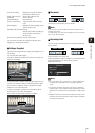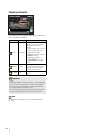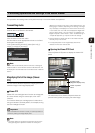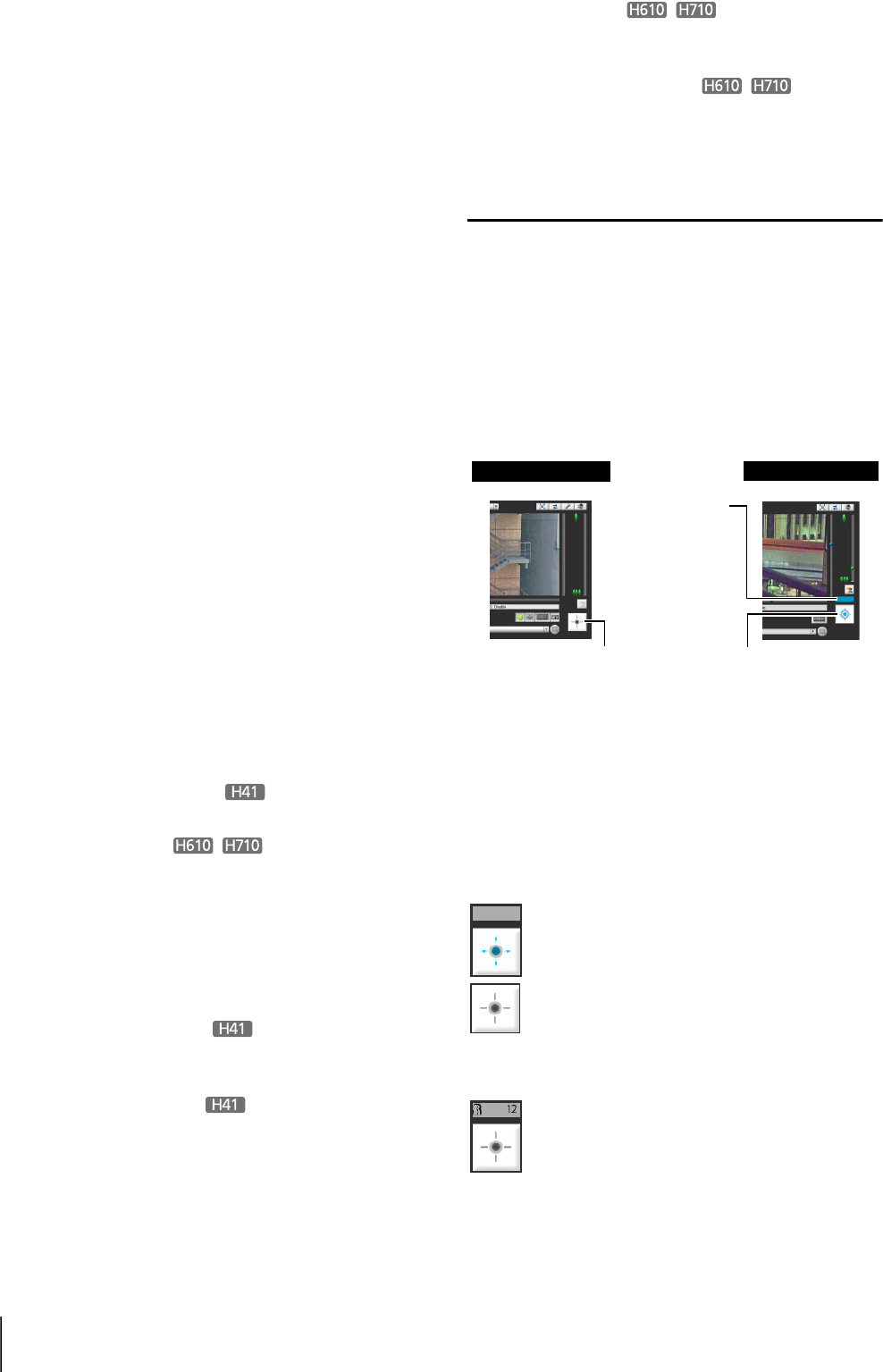
128
(5) [Reconnect] button
The camera is reconnected.
(6) [Audio Reception] button
Audio from the camera is received and output.
(7) Control Privilege Status Indicator
Whether or not the current client has camera control
privileges is shown in this area.
(8) [Obtain/Release Camera Control] button
This button is used to obtain and release the camera
control privileges.
(9) Slider for tilt
This slider is used to control the tilt (vertical
movement) of the camera.
(10)Slider for pan
This slider is used to control the pan (horizontal
movement) of the camera.
(11)Slider for zoom
This slider is used to control the zoom ratio.
You can zoom in (telephoto) by moving the knob
upwards or zoom out (wide-angle) by moving the
knob downwards.
(12)[BLC] (Back Light Compensation) button
This button turns on/off backlight compensation. This
control is effective when the image is dark due to
backlight.
(13)Information Field
Information messages, warning messages and error
messages are shown to the user.
(14)[Get a Snapshot] button
A still image from the moment of clicking is displayed
in a new window.
(15)[Panorama Display] button
The panorama display panel is displayed.
(16)[Digital PTZ] button
The Digital PTZ panel is displayed.
(17)Preset selection box
You can control the camera with presets registered in
the camera beforehand.
(18)[Home Position] button
Move the camera angle to the home position.
(19)Panorama Display Panel
This panel is displayed upon clicking the [Panorama
Display] button.
(20)Panorama Display Area
Displays panorama images registered in the camera.
You can operate the camera by controlling the frame
lines within the panorama display area.
(21)Digital PTZ Panel
This panel is displayed upon clicking the [Digital PTZ]
button.
(22)Digital PTZ Area Designator
Specify the area in the image display area to crop with
Digital PTZ.
Obtaining Camera Control Privileges
The camera cannot be controlled by multiple users
simultaneously. Only the user with the control privileges
can control the camera. To perform backlight
compensation camera control, you must obtain control
privileges first.
How to Operate
Click the [Obtain/Release Camera Control] button to
obtain the control privileges.
Camera Control Privilege Status Indicator
Display of the camera control buttons and camera control
status indicator changes according to the status of control
privileges shown as follows.
[Obtain/Release Camera Control]
button
This button is used to obtain/release the
camera control privileges.
Camera Control
Privilege Display
Displays camera
control privilege
status.
Admin Viewer
VB Viewer
Control privileges not assigned
With the VB Viewer, the control privilege status
indicator appears in gray and an animated
[Obtain/Release Camera Control] button is
displayed.
The Admin Viewer does not display a control
privilege status indicator. The [Obtain/Release
Camera Control] button is grayed out.
When waiting for control privileges in the VB
Viewer, the remaining standby time is shown
on the control privilege status indicator.
Waiting for control privileges