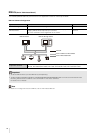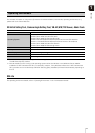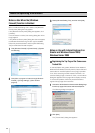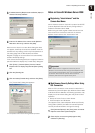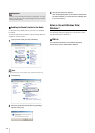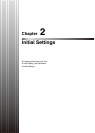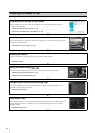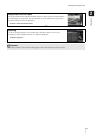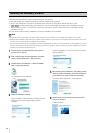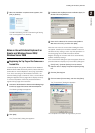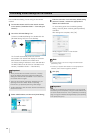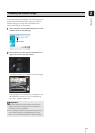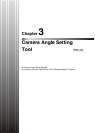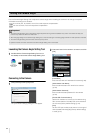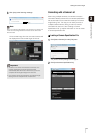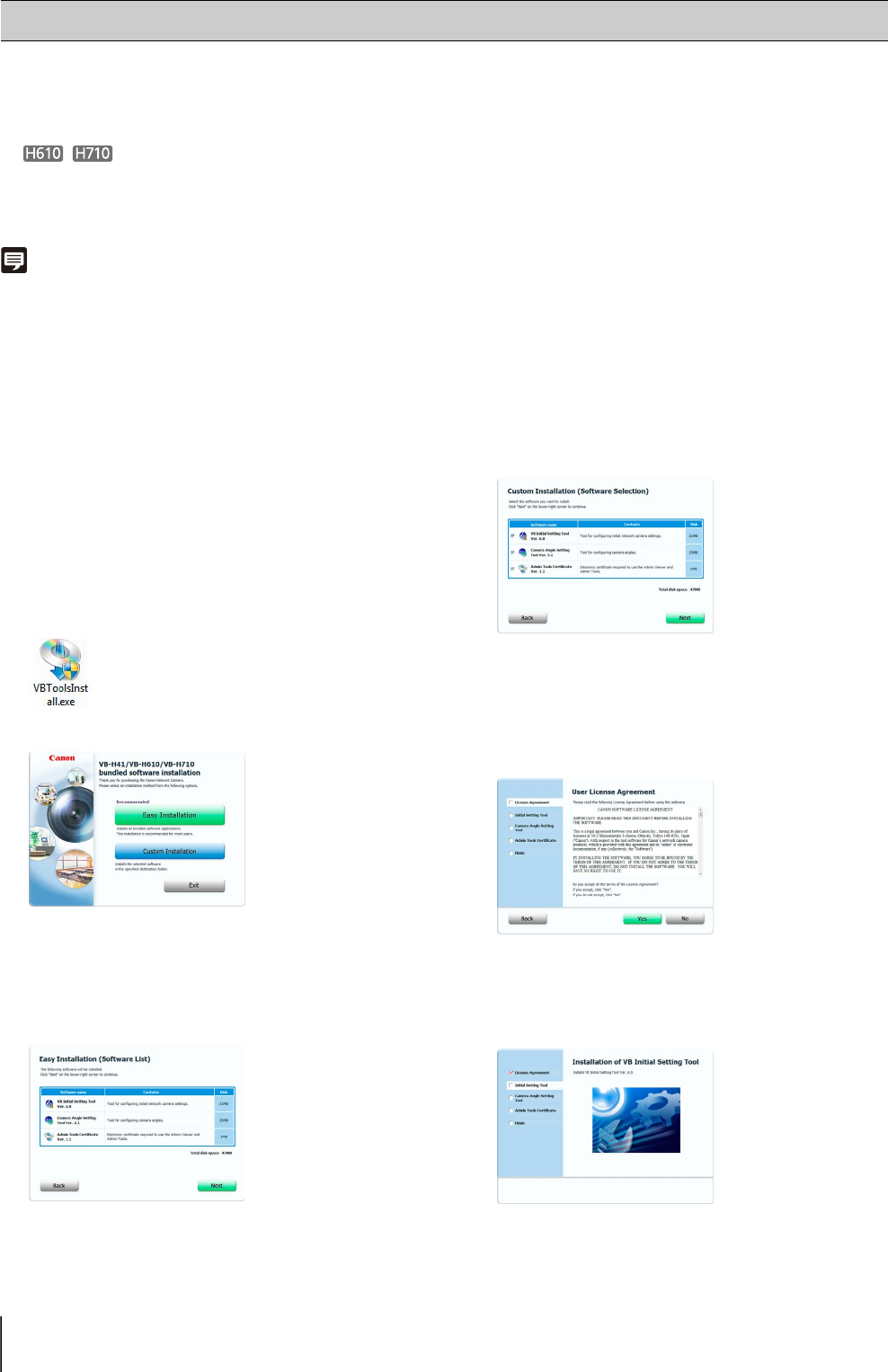
26
Install the following software to perform initial settings for the camera.
• VB Initial Setting Tool: Software required for performing initial camera settings
• Admin Tools Certificate: An electronic certificate that is required for using Admin Viewer and Admin Tools
• Camera Angle Setting Tool: Software to use for camera angle adjustments when installing the camera
• .NET Framework 3.5 SP1: The execution environment required for network camera software (not required if already
installed on the PC)
You can perform either an Easy Installation or a Custom Installation of the software.
Note
• All computer users will be able to use Admin Viewer and Admin Tool if the Admin Tool certificate was installed by the installer.
• Select [Custom Installation] and install only the “Admin Tools Certificate” if you intend to use the Admin Viewer and Admin Tools on a PC
other than the one where the VB Initial Setting Tool is installed.
• If you install the software with Easy Installation, the Camera Angle Setting Tool that is not used with VB-H41 is also installed. If you do not
want to install the Camera Angle Setting Tool because you are using only VB-H41 cameras, perform a [Custom Installation] and clear the
checkbox for the Camera Angle Setting Tool.
The installation screen appears.
[Easy Installation]: VB Initial Setting Tool, Admin Tools
certificate and Camera Angle Setting Tool are
installed.
[Custom Installation]: The user can select and install
desired software.
The User License Agreement screen appears.
Installation starts.
Installing the Necessary Software
1
Insert the Setup CD-ROM included in the camera in
the disc drive on the PC.
2
After confirming that all other applications have been
closed, click the [Start] menu > [My Computer].
3
Double-click the CD-ROM icon > [APPLICATIONS]
folder > [VBToolsInstall.exe].
4
Select the installation method.
5
After selecting [Easy Installation], click [Next] and after
selecting [Custom Installation], select the checkboxes
of the software you want to install and click [Next].
6
Read through the user license agreement and click
[Yes] if you accept it.