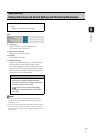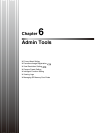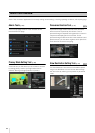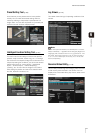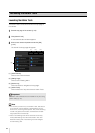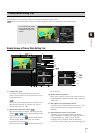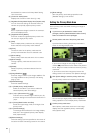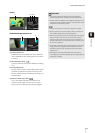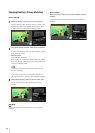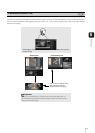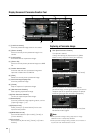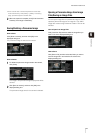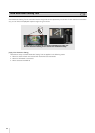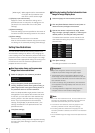Privacy Mask Setting Tool
85
6
Admin Tools
VB-H41
VB-H610VE/VB-H610D/VB-H710F
(1) Privacy Mask Area
Enabled privacy mask areas are shown filled with
color. Disabled privacy mask areas are just shown
in a frame.
(2) View Restriction Area
This is the area set with the View Restriction Setting
Tool.
(3) Privacy Mask Area
Privacy masks for which the [Enable privacy mask]
checkbox is selected are shown filled with color.
Privacy masks that are not selected are shown in a
hatched frame.
(4) Maximum Wide-angle Area
This is the visible area when the camera is at
maximum wide angle. This area is only shown
when a privacy mask area (3) is being dragged.
(1) (2) (3) (4)
(1) (3)
Important
• The privacy mask areas are also part of the intelligent
function detection area. Subject movement may be seen.
• Privacy masks are applied to all images transmitted from the
camera (live video, uploaded images, recorded video, video
recorded to an SD memory card).
• Privacy mask areas cannot be set in digital zoom areas.
• Privacy masks set at a zoom position close to the tele end
may deviate slightly from the specified position.
• Set the privacy mask area to a somewhat larger size than the
area you want to hide. Also, be sure to confirm that after
setting a privacy mask, the area you want to hide does not
become visible when the camera direction is altered by pan,
tilt, or zoom operations.
• If the privacy mask settings were changed after a panorama
image was saved using the Panorama Creation Tool, the
panorama image must be recreated using the Panorama
Creation Tool.
• Reconfigure all privacy mask positions and sizes when
reconfiguring privacy mask settings after the image stabilizer
setting was changed.