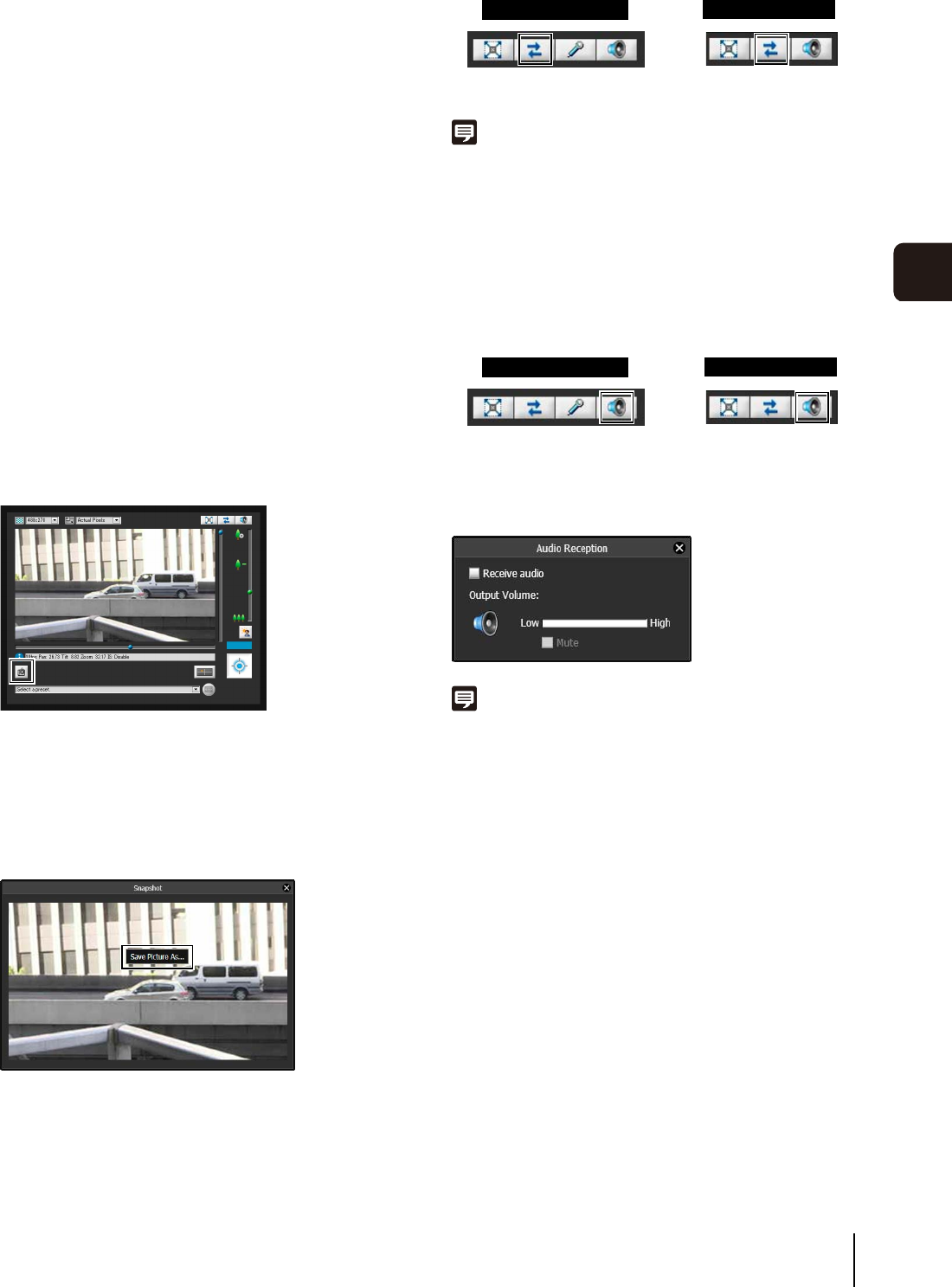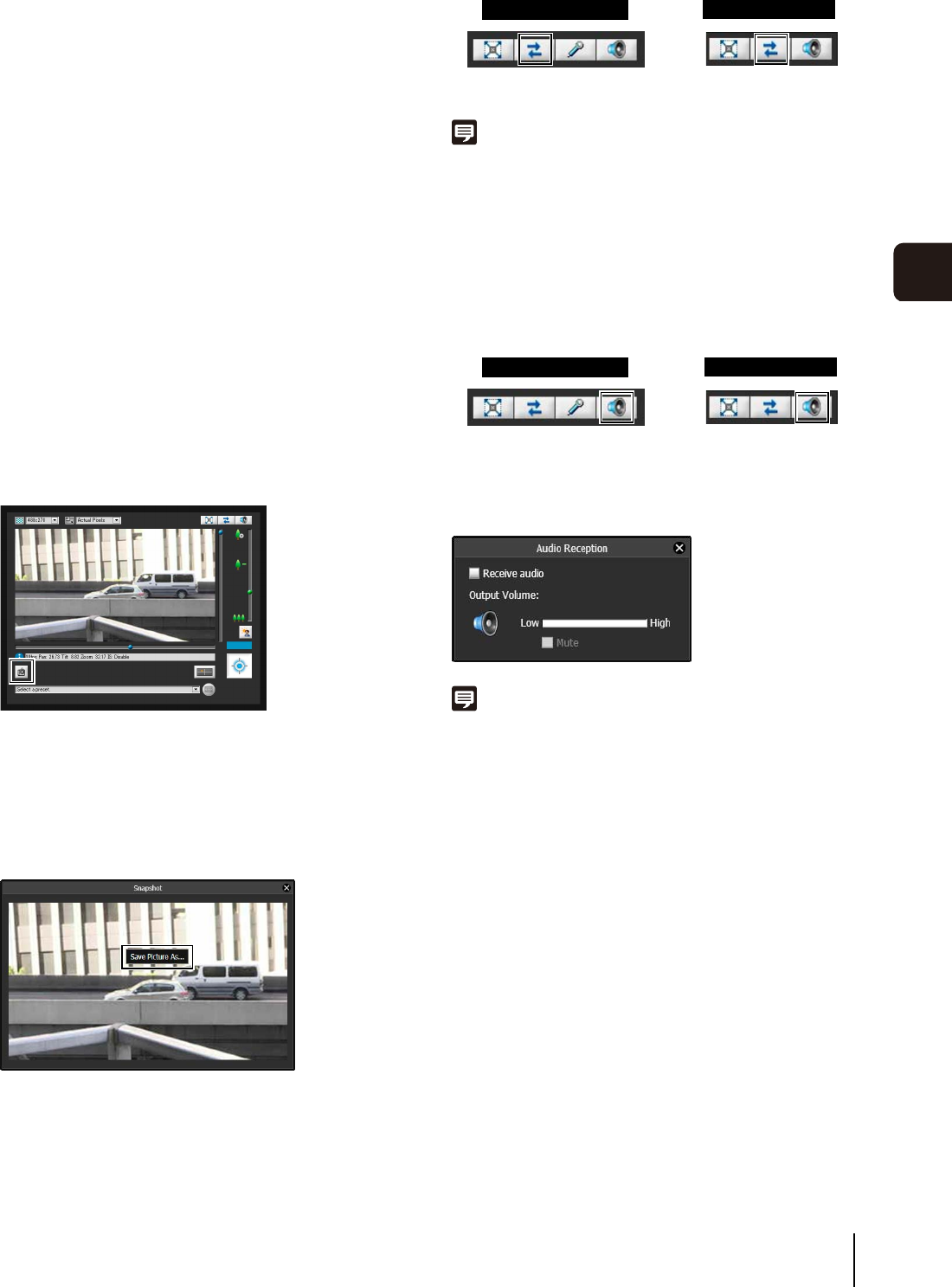
How to Operate the Viewer
133
Admin Viewer/VB Viewer
7
[Control for Admin] Displays the Control for Admin
Panel (Admin Viewer only).
[Video Capture Size] Switch video capture size.
[Snapshot] Get a snapshot.
[Audio Reception] Receive audio.
[Audio Transmission] Transmit audio (Admin Viewer
only).
[Event Display] Displays the event display panel
(Admin Viewer only).
[Start/Stop SD Card Recording]
Start and stop video recording to
an SD memory card (Admin
Viewer only).
[Exit Full Screen Mode] Exit full screen mode.
You can move any panel by clicking the title bar and
dragging it to the desired position.
Getting a Snapshot
Captures a still image from live images and displays it in a
new window.
You can also save still images.
Click [Get a Snapshot] button at the moment you want to
capture a still image.
A snapshot panel will open showing a still image from the
moment you clicked it. When the snapshot panel is open,
click the [Get a Snapshot] button to update the image
displayed in the snapshot panel.
To save a still image, right-click on it and select [Save
Picture As] from the menu that appears.
Enter the file name desired and save the image.
Reconnect
To reconnect the camera, click this button.
Note
If you reconnect, audio reception will stop and camera control
privileges will be lost.
In the VB Viewer, the video size and display screen size will also
return to the default settings.
Receiving Audio
You can receive audio through the microphone attached
to the camera.
Click this button to receive audio.
Select the [Receive audio] checkbox in the Receive Audio
panel that appears and use the slider to set an
appropriate volume.
Note
• To receive audio, go to [Audio Server] in [Server] beforehand
and set [Audio Transmission from the Camera] to [Enable]
(p. 60).
• The first time the Receive Audio panel is launched, a message to
install the add-on “Canon Network Camera Audio Receiver” will be
displayed in the information bar of the web browser. Install the add-
on.
• Regardless whether or not the Receive Audio panel is open, audio
will always be received if the [Receive audio] checkbox is selected
in the Receive Audio panel.
Admin Viewer
VB Viewer
Admin Viewer
VB Viewer