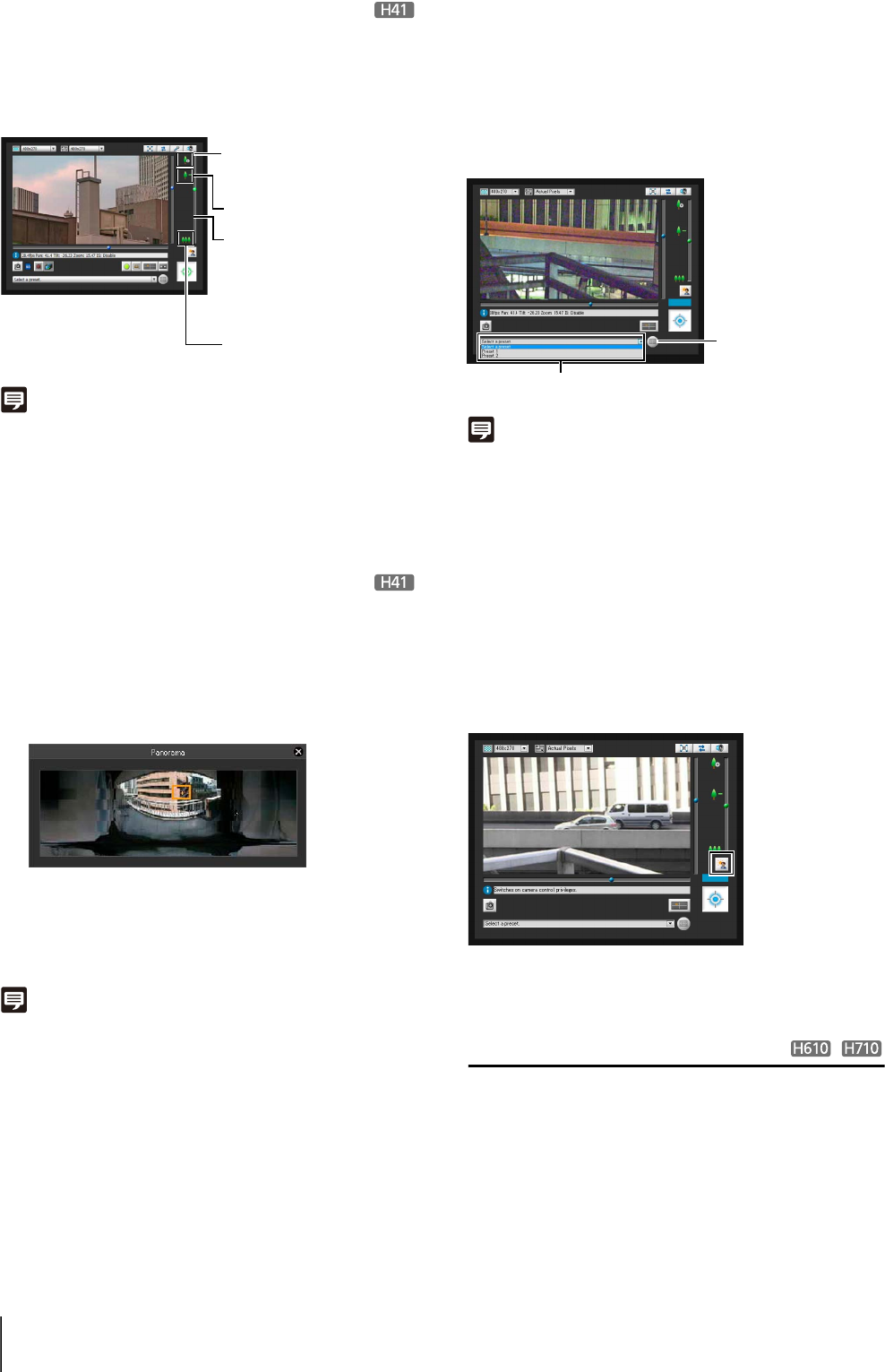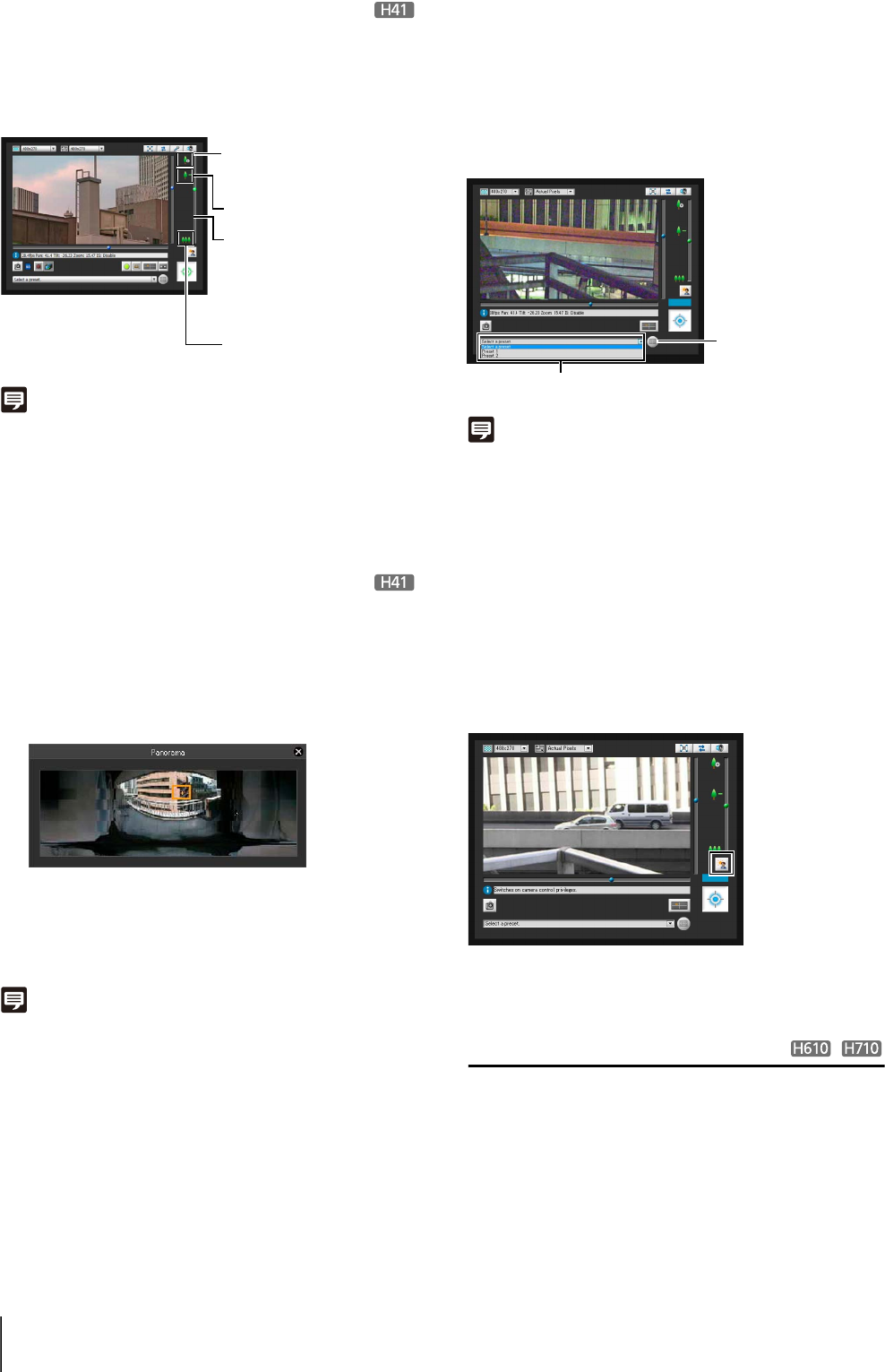
130
Changing the Camera Zoom Ratio
Move the knob on the slider up or down to zoom in or out
The camera zoom ratio will change according to the knob
position on the slider. The knob can also be moved by
clicking on an empty part of the slider.
Note
• If [Digital Zoom] is set to [Enable] in [Camera] on the Setting
page, the icon for the zoom telephoto end is displayed. (p. 53).
• In the Admin Viewer, you can also control the zoom with the
Camera Control button (p. 137).
Change the Zoom Ratio in the Panorama
Display Area
You can change the zoom ratio by dragging the yellow
frame lines in the panorama window and changing the
size of the frame. The zoom ratio will adjust to capture
the area in the changed frame.
Note
Clicking outside the yellow frame lines and dragging will create
blue frame lines. When you release the mouse button, the blue
lines will turn yellow and the camera will change the pan, tilt and
zoom in order to capture that area.
Using the Preset/Home Position
You can control the camera using presets and home
position registered in the camera beforehand (p. 94).
Click the preset selection box and select a preset from the
displayed list to go to the selected preset camera angle.
Click the [Home Position] button to move the camera
angle to the home position.
Note
Register presets and home position beforehand using the Preset
Setting Tool (p. 96). Registered presets will appear in the preset
selection box.
Compensating Backlight
This control is effective when the image is dark due to
backlight.
Clicking [BLC] brightens images that are dark due to
backlight.
Clicking the button again cancels backlight
compensation.
Cropping and Displaying Part of an Image
(Digital PTZ)
You can use the Digital PTZ panel to crop and display
part of a camera image in the image display area. It is
also possible to use a preset or home position registered
to the camera.
Digital PTZ
Digital PTZ is a function that facilitates simple panning,
tilting, and zooming without changing the camera lens
1
Click the [Panorama Display] button.
2
Change the zoom ratio in the panorama display area
displayed.
Zoom telephoto end
(only when digital
zoom is on)
Optical telephoto end
Slider for zoom
Move the knob upwards to
zoom in (telephoto)
Move the knob downwards
to zoom out (wide-angle)
Wide end
[Home Position] button
Preset selection box