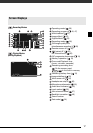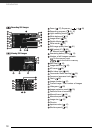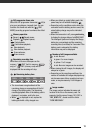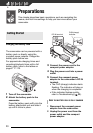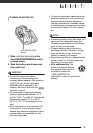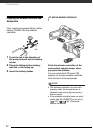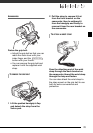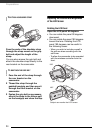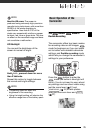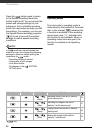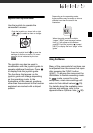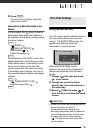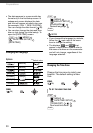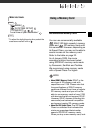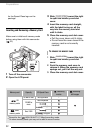25
NOTES
About the LCD screen: The screen is
produced using extremely high-precision
manufacturing techniques, with more than
99.99% of the pixels operating to
specification. Less than 0.01% of the
pixels may occasionally misfire or appear
as black, red, blue or green dots. This has
no effect on the recorded image and does
not constitute a malfunction.
LCD Backlight
You can set the brightness of the
screen to normal or bright.
Hold pressed down for more
than 2 seconds.
Repeat this action to toggle between
the normal and bright settings.
NOTES
• This setting does not affect the
brightness of the recording.
• Using the bright setting will shorten the
effective usage time of the battery pack.
The Button: Mode or
Flexible Recording
The camcorder offers two basic modes
for recording video or still images:
mode for beginners or if you just prefer
not to bother with detailed camcorder
settings, and flexible recording mode
which lets you change the camcorder's
settings to your preference.
Press the button to enter the
mode (the button's blue light will
be on). You do not need to worry about
any settings and can shoot video using
just the zoom lever
(37) and
(35) or take photos
using just the zoom lever and
( 61).
DISP.
Basic Operation of the
Camcorder
START/STOP
PHOTO