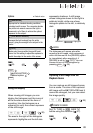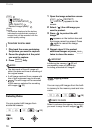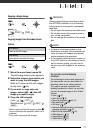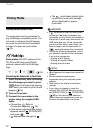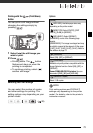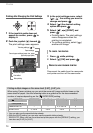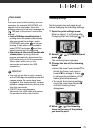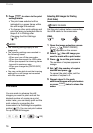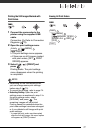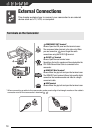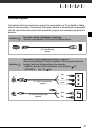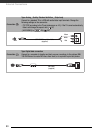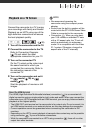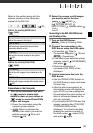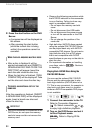77
Printing the Still Images Marked with
Print Orders
FUNC.
( 28)
1 Connect the camcorder to the
printer using the supplied USB
cable.
Connection . Refer to Connection
Diagrams ( 79).
2 Open the print settings menu.
[ MENU]
[ PRINT]
• The print settings menu appears.
• If there are no still images marked
with print orders, [SET PRINT
ORDER] appears.
3 Select ( , ) [PRINT] and
press .
Printing starts. The print settings
menu disappears when the printing
is completed.
NOTES
• Depending on the connected printer,
you can change some print settings
before step 3 ( 73).
• To cancel the printing, refer to page 74.
• Restarting Printing: Open the print
settings menu as explained in step 2. In
the print settings menu, select
[RESUME]* and press . The
remaining images will be printed.
Printing cannot be restarted when the
print order settings have been changed
or if you deleted a still image with print
order settings.
* In case the print order was interrupted
after the first still image, this menu option
will appear as [PRINT] instead.
Erasing All Print Orders
FUNC.
( 28)
[ MENU]
[ MEMORY OPER.]
[ERASE ALL ORD]
[YES]
FUNC.
FUNC.
FUNC.