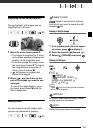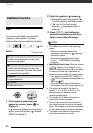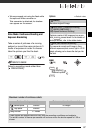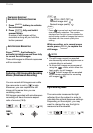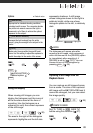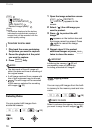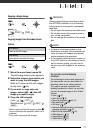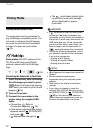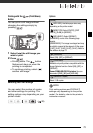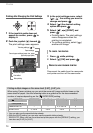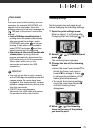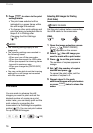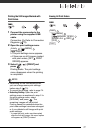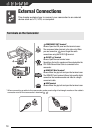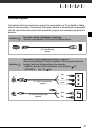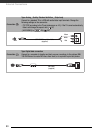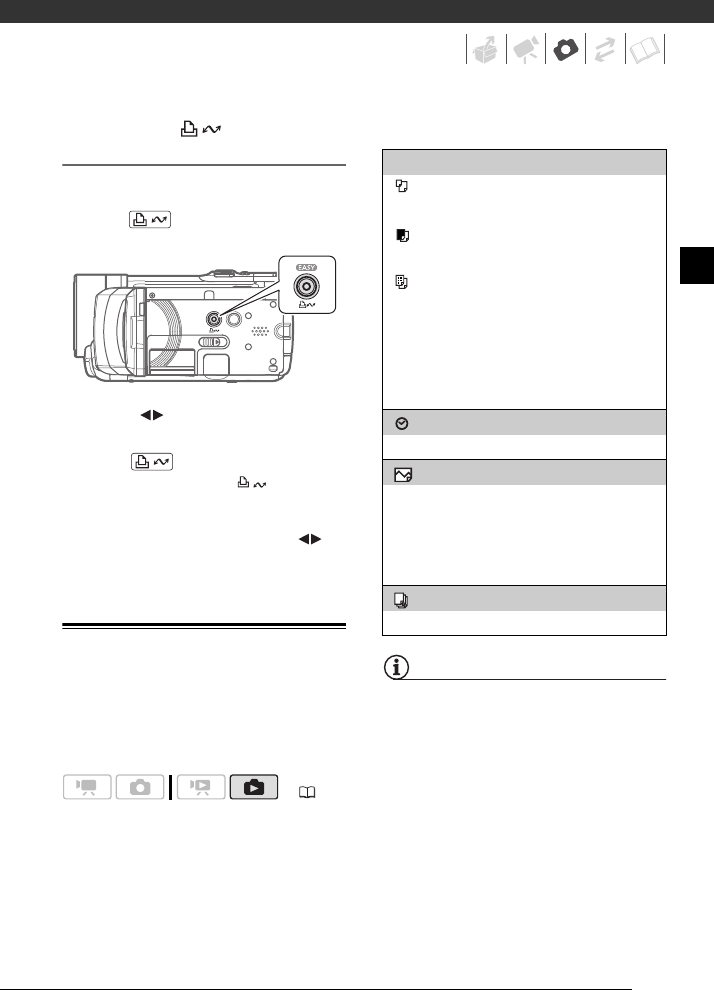
73
Printing with the (Print/Share)
Button
You can print a still image without
changing the settings simply by
pressing .
1 Select ( ) the still image you
wish to print.
2 Press .
• Printing starts. The button
flashes and stays on when the
printing is completed.
• To continue printing, select ( )
another still image.
Selecting the Print Settings
You can select the number of copies
and other settings for printing. The
setting options vary depending on your
printer model.
Options
NOTES
Print setting options and [DEFAULT]
settings vary depending on the printer
model. For details, refer to the printer’s
instruction manual.
( 26)
[PAPER]
[ PAPER SIZE]: Available paper sizes vary
depending on the printer model.
[ PAPER TYPE]: Select [PHOTO], [FAST
PHOTO], [PLAIN] or [DEFAULT].
[ PAGE LAYOUT]: Select [DEFAULT],
[BORDERED] or one of the following page
layouts.
[BORDERLESS]: The image is enlarged and may
be slightly cropped at the edges to fit the paper.
[2-UP], [4-UP], [8-UP], [9-UP], [16-UP]: Refer to
the sidebar on page 74.
[] (Date print)
Select [ON], [OFF] or [DEFAULT].
[ ] (Print Effect)
Available only with printers compatible with the
Image Optimize function. Select [ON], [OFF] or
[DEFAULT].
Canon PIXMA/SELPHY DS printers: You can
also select [VIVID], [NR] and [VIVID+NR].
[ ] (Number of Copies)
Select 1-99 copies.