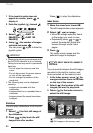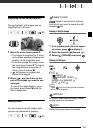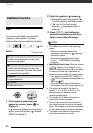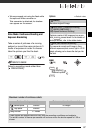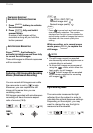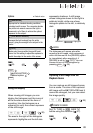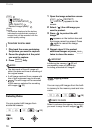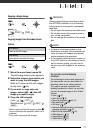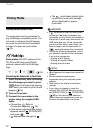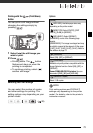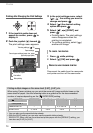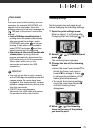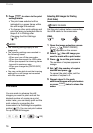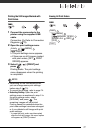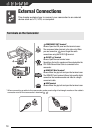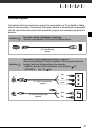Photos
72
Printing Photos (Direct Print)
The camcorder can be connected to
any PictBridge-compatible printer. You
can mark in advance the still images
you want to print and set the desired
number of copies as a print order
( 76).
Canon printers: SELPHY printers of the
CP, DS and ES series and PIXMA
printers marked with the PictBridge
logo.
Connecting the Camcorder to the Printer
1 Insert the memory card containing
the still images you want to print.
Select in advance the memory
from which you want to print the still
images ( 64).
2 Turn on the printer.
3 Connect the camcorder to the
printer using the supplied USB
cable.
• Connection . Refer to
Connection Diagrams ( 79).
• If the device type selection screen
appears, select [ PC/PRINTER]
and press .
• appears and changes to .
• The (print/share) button lights
up and the current print settings
will be displayed for approx.
6 seconds.
IMPORTANT
• If continues to flash (for more than 1
minute) or if does not appear, the
camcorder is not correctly connected to
the printer. In such case, disconnect the
USB cable and turn off the camcorder
and the printer. After a short while, turn
them on again, set the camcorder to
mode and restore the connection.
• During the following operations, even if
you connect a printer to the camcorder
it will not be recognized.
- Erasing all still images
- Erasing all transfer orders
- Erasing all print orders
NOTES
• will appear for images that cannot be
printed.
• We recommend powering the
camcorder using the compact power
adapter.
• Refer also to the printer’s instruction
manual.
• If you have no intention to use the
optional DW-100 DVD Burner, you can
set [USB SETTING] to [ PC/PRINTER]
( 96) so the device type selection
screen does not appear every time you
connect the camcorder to a printer.
Printing Photos
( 26)