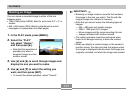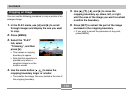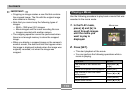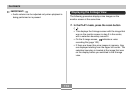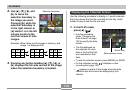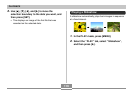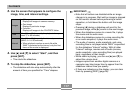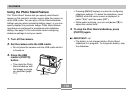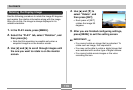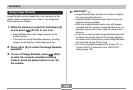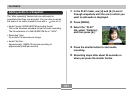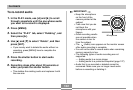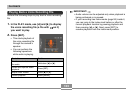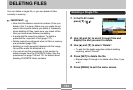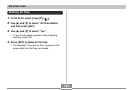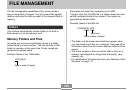119
PLAYBACK
4.
Use [̆] and [̄] to
select “ Rotate” , and
then press [SET].
• Each press of [SET]
rotates the image 90
degrees.
5.
After you are finished configuring settings,
press [MENU] to exit the setting screen.
IMPORTANT!
• You cannot rotate an image that is protected. To
rotate such an image, first unprotect it.
• You may not be able to rotate a digital image that
was recorded with another type of digital camera.
• You cannot rotate movie images or the voice
recording file icon.
Rotating the Display Image
Use the following procedure to rotate the image 90 degrees
and register the rotation information along with the image.
After you do this, the image is always displayed in its
rotated orientation.
1.
In the PLAY mode, press [MENU].
2.
Select the “ PLAY” tab, select “ Rotation” , and
then press [̈].
• Note that this operation is possible only when a
snapshot image is on the monitor screen.
3.
Use [̇] and [̈] to scroll through images until
the one you want to rotate is on the monitor
screen.