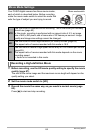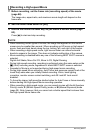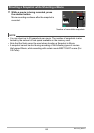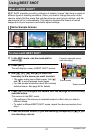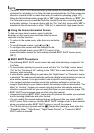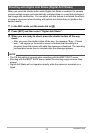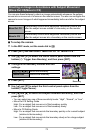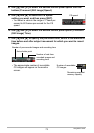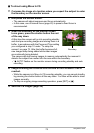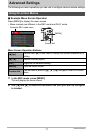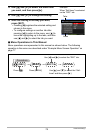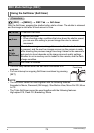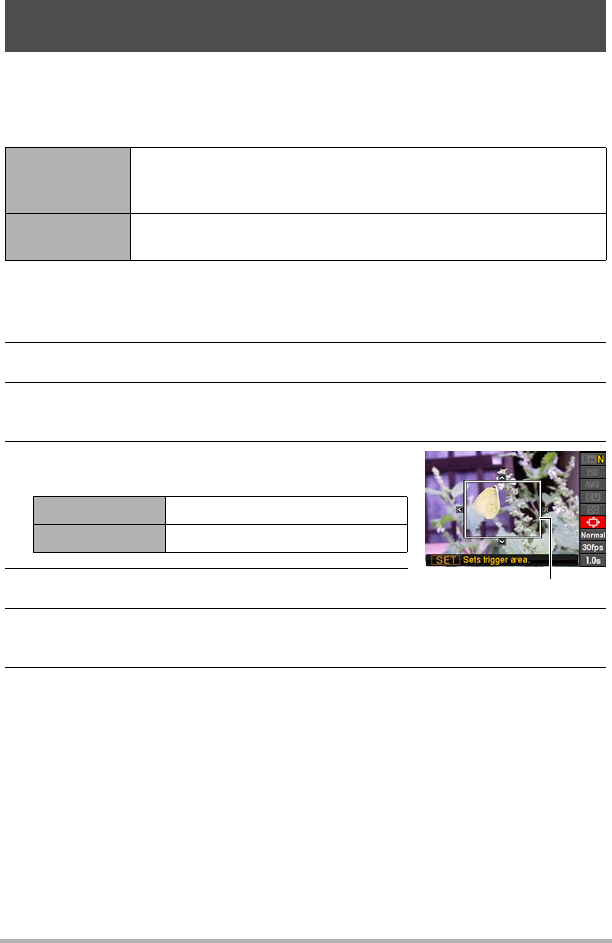
72
Using BEST SHOT
You can use these features to shoot an image automatically whenever the subject
moves into or moves out of a frame on the monitor screen. You also can configure the
camera to record images of what happened immediately before and after the subject
moves.
. To setup the camera
1. In the REC mode, set the mode dial to b.
2. Press [SET] and then select “Move Out CS” or “Move In CS”.
3. Use [8] and [2] to select the fourth control panel option from the
bottom (æ Trigger Area Boudary), and then press [SET].
4. Configure the boundary location and size
settings.
5. Press [SET].
6. Use [8] and [2] to select the third control panel option from the
bottom (Trigger Sense).
7. Use [4] and [6] to select the subject movement sensitivity, and then
press [SET].
• You can select any one of three sensitivity levels: “High”, “Normal”, or “Low”.
• Move Out CS Setting Guide
• Move In CS Setting Guide
Shooting an Image in Accordance with Subject Movement
(Move Out CS/Move In CS)
Move Out CS
Automatically records what happened immediately before and
after the subject moves outside of a boundary on the monitor
screen.
Move In CS
Automatically records what happened immediately before and
after the subject moves into a boundary on the monitor screen.
[8] [2] [4] [6] Moves the boundary.
Control Dial Resizes the boundary.
High: For a subject that moves out of the boundary quickly
Low : For a subject that moves out of the boundary slowly
High: For a subject that moves into the boundary quickly or for a small subject
(relative to the boundary)
Low : For a subject that moves into the boundary slowly or for a large subject
(relative to the boundary)
Boundary