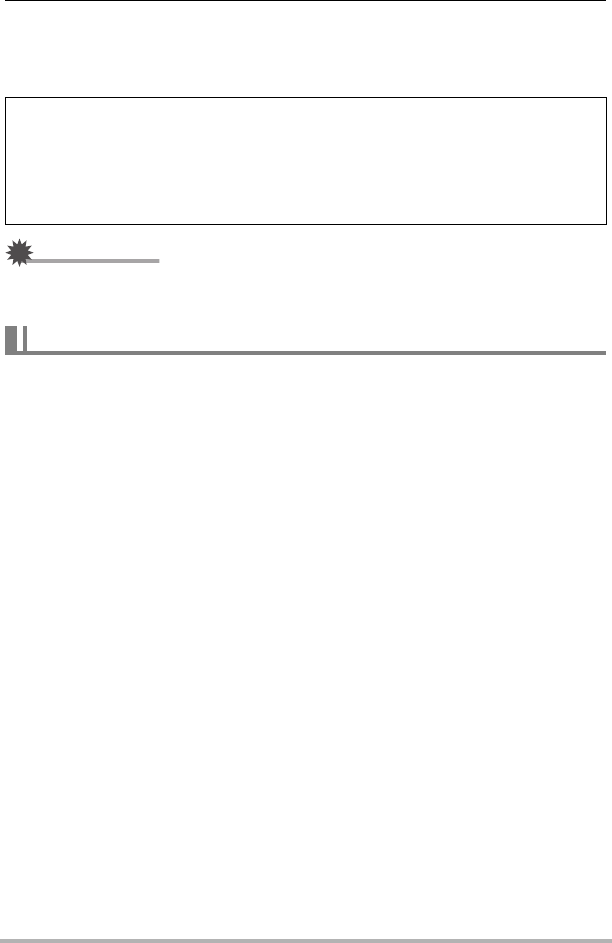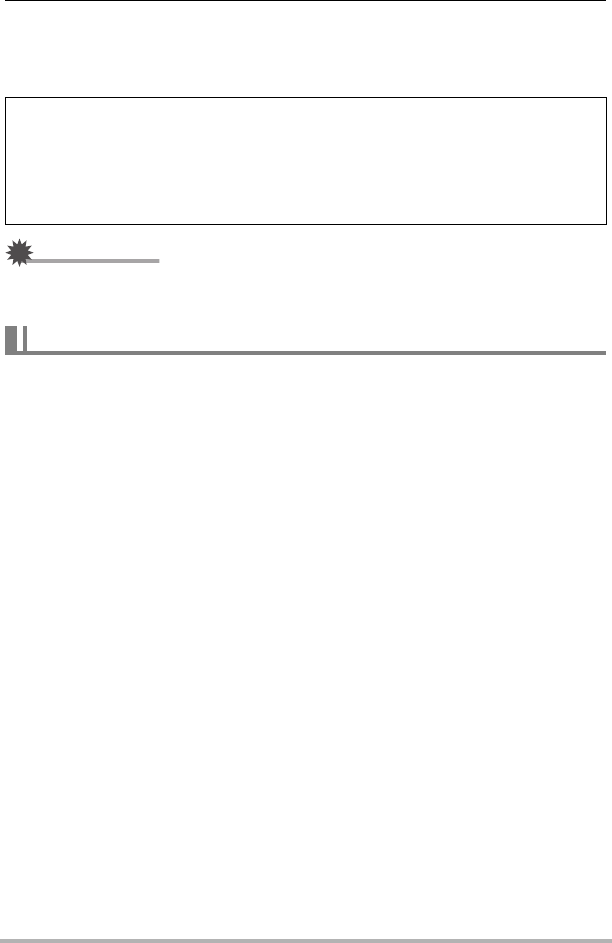
125
Using the Camera with a Computer
3. Double-click the image file you want to view.
• For information about file names, see “Memory Folder Structure” on page 138.
• An image that was rotated on the camera will be displayed on your computer
screen in its original (unrotated) orientation.
IMPORTANT!
• Never unplug the USB cable, or operate the camera while viewing or storing
images. Doing so can cause data to become corrupted.
To play back a movie, first copy it to your computer and then double-click the movie
file. Some operating systems may not be able to play back movies. If this happens,
you need to install separately available software.
• With Windows 7, playback is supported by Windows Media Player 12.
• If you are unable to play back movies, go to the URL below to download
QuickTime 7 and install it on your computer.
http://www.apple.com/quicktime/
. Minimum Computer System Requirements for Movie Playback
The minimum system requirements described below are necessary to play back
movies recorded with this camera on a computer.
• The above are recommended system environments. Configuring one of these
environments does not guarantee proper operation.
• Certain settings and other installed software may interfere with proper playback of
movies.
Never use your computer to modify, delete, move, or rename any image files
that are in the camera’s built-in memory or on its memory card.
Doing so can cause problems with the camera’s image management data, which
will make it impossible to play back images on the camera and can drastically alter
remaining memory capacity. Whenever you want to modify, delete, move, or
rename an image, do so only on images that are stored on your computer.
Playing Movies
Operating System : Windows 7, Windows Vista, Windows XP (SP2/SP3)
CPU : Image Quality “HD”:
Core 2 Duo 3.0GHz or higher
Image Quality “STD”:
Pentium 4 3.2GHz or higher
Required Software: QuickTime 7 (Not required with Windows 7.)