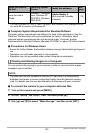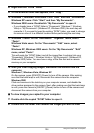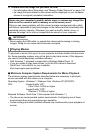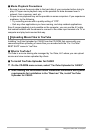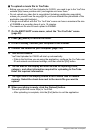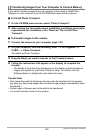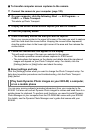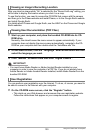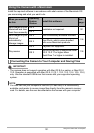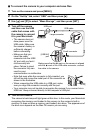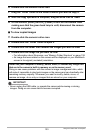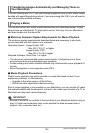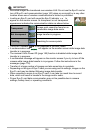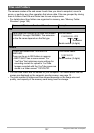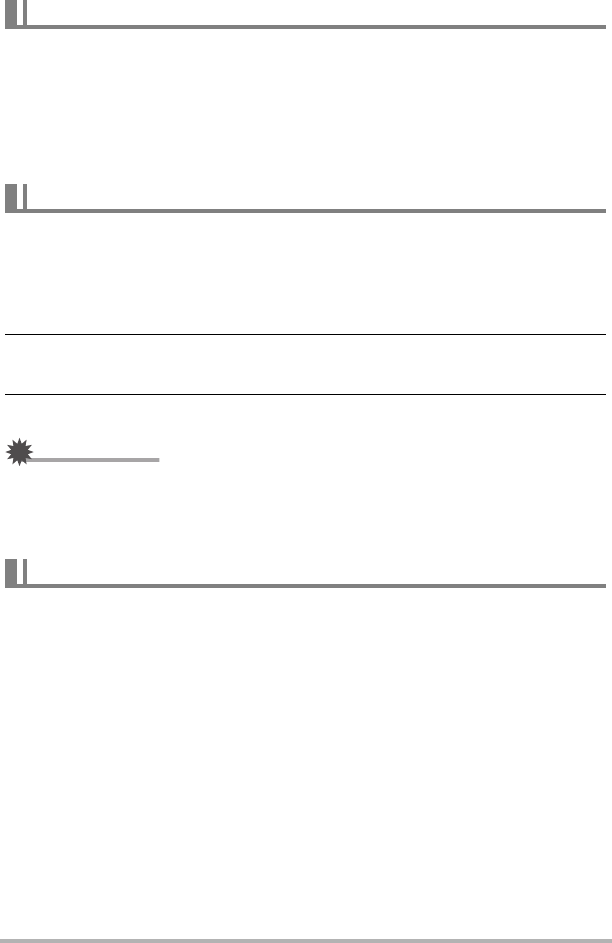
130
Using the Camera with a Computer
After you shoot an image while “On” is selected for the “Record Lat/Long” setting, you
will be able to display the location where you shot it on a map.
To use this function, you need to access the CD-ROM that comes with the camera
and then go to the Picasa website and install Picasa, or to the Google Earth website
and install Google Earth.
For details about Picasa and Google Earth, see the HELP on the Picasa and Google
Earth websites.
1. Start up your computer, and place the bundled CD-ROM into its CD-
ROM drive.
Normally, this should cause the menu screen to appear automatically. If your
computer does not display the menu screen automatically, navigate to the CD-
ROM on your computer and then double-click the “AutoMenu.exe” file.
2. On the menu screen, click the “Language” down arrow button and then
select the language you want.
3. Click “Manual” to select it and then click “Digital Camera”.
IMPORTANT!
• You must have Adobe Reader or Adobe Acrobat Reader installed on your
computer in order to view the contents of a PDF file. If you do not already have
Adobe Reader or Adobe Acrobat Reader installed, install Adobe Reader from the
bundled CD-ROM.
You can perform user registration over the Internet. To do so, of course, you need to
be able to connect to the Internet with your computer.
1. On the CD-ROM menu screen, click the “Register” button.
• This starts up your Web browser and accesses the user registration website.
Follow the instructions that appear on your computer screen to register.
Viewing an Image’s Recording Location
Viewing User Documentation (PDF Files)
User Registration