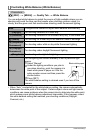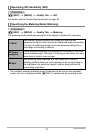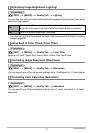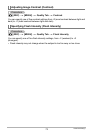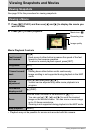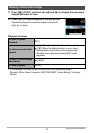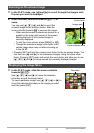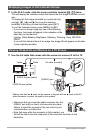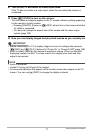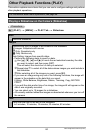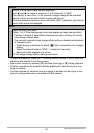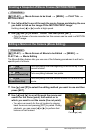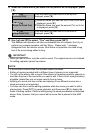77
Viewing Snapshots and Movies
2. Turn on the TV and select its video input mode.
If the TV has more than one video input, select the one where the camera is
connected.
3. Press [p] (PLAY) to turn on the camera.
This will cause an image to appear on the TV screen, without anything appearing
on the camera’s monitor screen.
• Pressing [ON/OFF] (Power) or [r] (REC) will not turn on the camera while the
AV cable is connected.
• You also can change the aspect ratio of the screen and the video output
system (page 150).
4. Now you can display images and play back movies as you normally do.
IMPORTANT!
• Before connecting to a TV to display images, be sure to configure the camera’s
[r] (REC) and [p] (PLAY) buttons for “Power On” or “Power On/Off” (page 148).
• Audio is initially output by the camera at maximum volume. When you first start
displaying images, set the TV volume control at a relatively low level and then
adjust it as required.
NOTE
• Audio is monaural.
• Certain TVs may cut off part of the images.
• All icons and indicators that appear on the monitor screen also appear on the TV
screen. You can use [8] (DISP) to change the display contents.