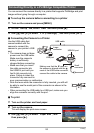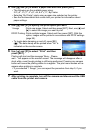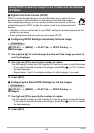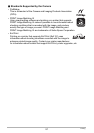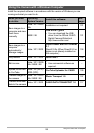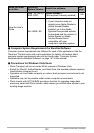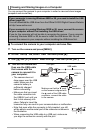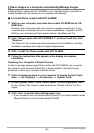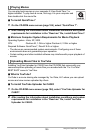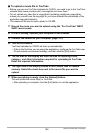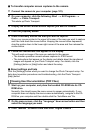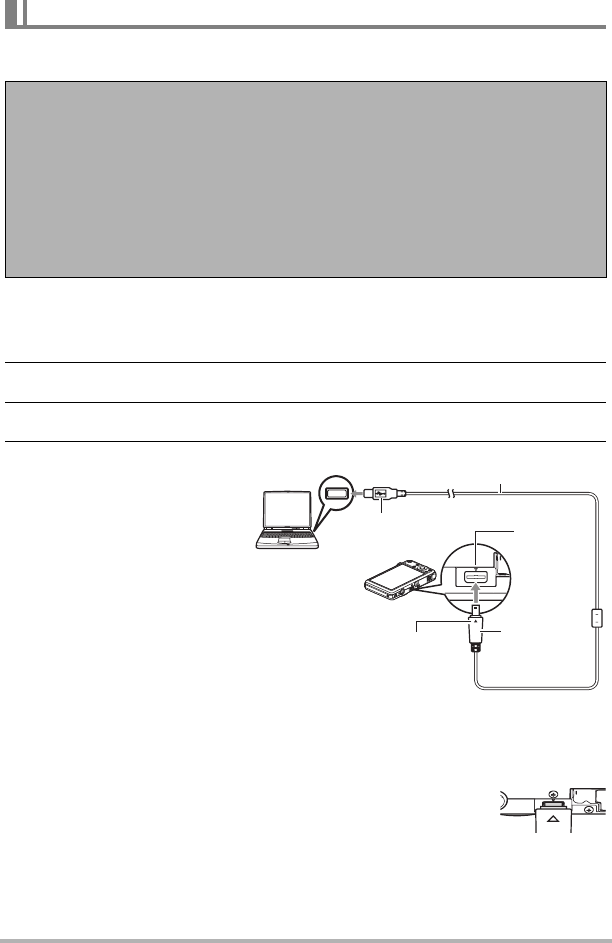
101
Using the Camera with a Computer
You can connect the camera to your computer in order to view and store images
(snapshot and movie files).
. To connect the camera to your computer and save files
1. Turn on the camera and press [MENU].
2. On the “Set Up” tab, select “USB” and then press [6].
3. Use [8] and [2] to select “Mass Storage”, and then press [SET].
4. Turn off the camera and
then use the USB cable
that comes with the
camera to connect it to
your computer.
• The camera does not
draw power over the USB
cable. Make sure the
camera’s battery is
sufficiently charged
before connecting.
• Make sure that you insert
the cable connector into
the USB/AV port until you
feel it click securely into
place. Failure to insert the
connector fully can result in poor communication or malfunction.
• Note that even while the connector is fully inserted, you still
will be able to see the metal part of the connector as shown in
the illustration.
• When connecting the USB cable to a USB port, make sure
you align the connector correctly with the port.
Viewing and Storing Images on a Computer
If your computer is running Windows 98SE or 98, you need to install the USB
driver (page 99).
You can download the USB driver from the Official CASIO Digital Camera Website
at http://www.exilim.com/
If your computer is running Windows 98SE or 98, never connect the camera
to your computer without first installing the USB driver!
If you do, the computer will not be able to recognize the camera. If your computer
is running Windows 98SE or 98, be sure to install the USB driver first. Do not
connect the camera to your computer without installing the USB driver first.
USB port
USB cable
Making sure that the 2 mark
on the camera is aligned with
the 8 mark of the USB cable
connector, connect the cable
to the camera.
USB/AV
port
Large connector
Small
connector