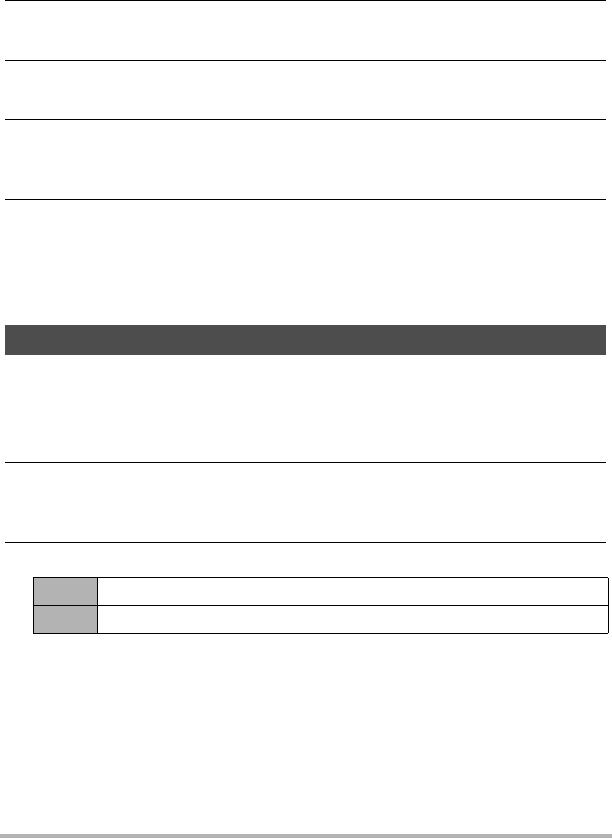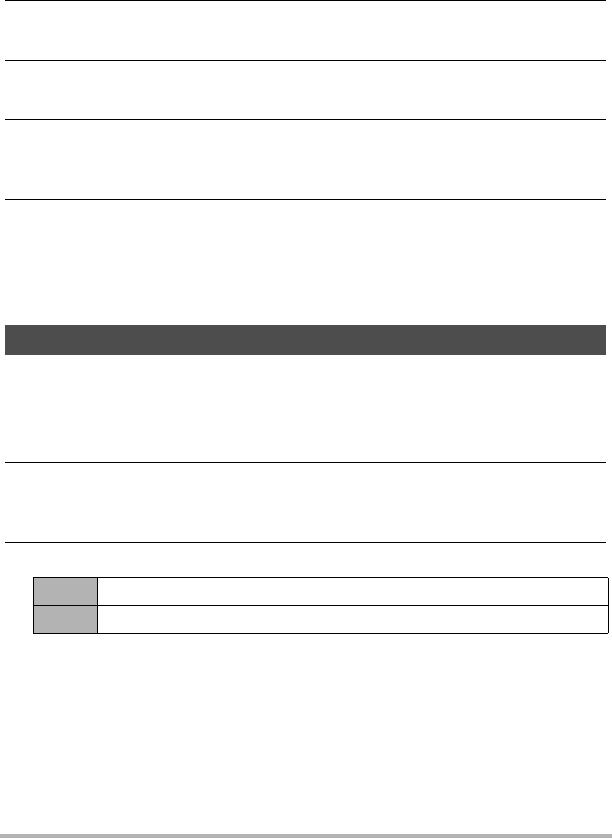
119
Transferring Document Data from Your Computer to the
Camera
. To transfer document data to the camera
1. Connect the camera to your Macintosh (page 110).
• Before connecting the camera to your Macintosh, make sure that a memory
card is loaded in the camera (page 146).
2. On your Macintosh, open the document data that you want to transfer
to the camera.
3. On the Macintosh menu bar, click “File” * “Print” to display the print
dialog box.
4. Click the [PDF] button and select “CASIO DATA TRANSPORT” from the
list that appears.
This will display a dialog box for configuring data settings.
5. Check the current data settings (date, file name, icon) and then click
[OK].
This will convert the document data to a JPEG image and transfer the image to
the camera.
• You can change the date, filename, and icon settings if you want.
1. In the PLAY mode, press [BS] (^).
This enters the data mode and displays a menu of document images currently in
camera memory.
• Pressing [BS] (^) again will return to the PLAY mode.
2. Use the [8], [2], [4], and [6] to move the selection boundary to the
document image you want to select, and then press [SET].
This will display the image of the document you selected.
3. View the document pages.
• All the pages of document data on a memory card will be printed if you use the
card to transfer image data to a printer or a professional print service (page
95).
To view document images on the camera
[4][6] Scroll between pages
[SET] Toggles between the document menu screen and document page