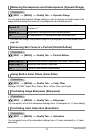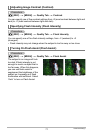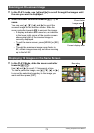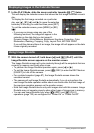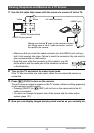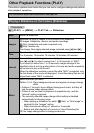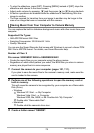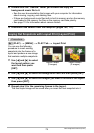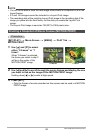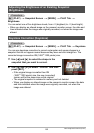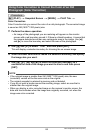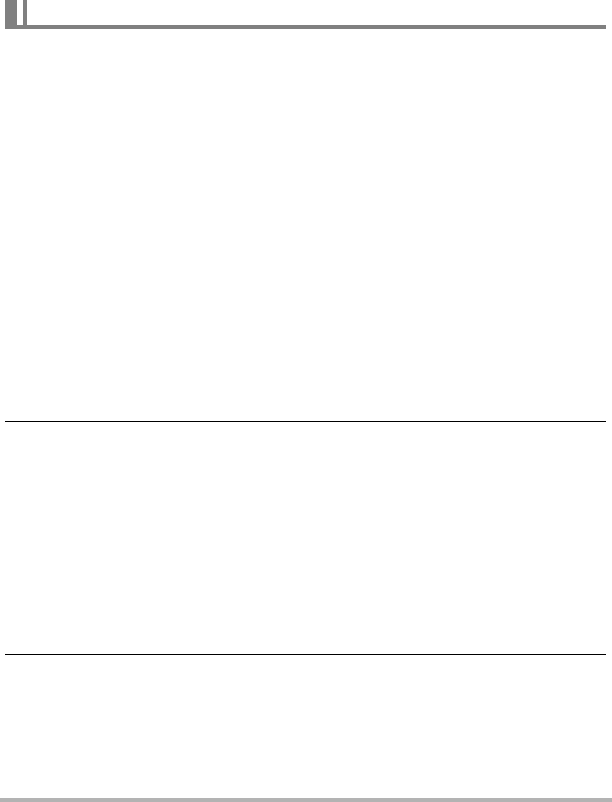
78
Other Playback Functions (PLAY)
• To stop the slideshow, press [SET]. Pressing [MENU] instead of [SET] stops the
slideshow and returns to the menu screen.
• Adjust audio volume by pressing [2] and then press [8] or [2] during playback.
• All button operations are disabled while the slideshow is transitioning from one
image to another.
• The time required for transition from one image to another may be longer in the
case of an image that was not recorded with this camera.
You can replace the built-in slideshow background music with other music from your
computer.
Supported File Types:
• IMA-ADPCM format WAV files
• Sampling Frequencies: 22.05 kHz/44.1 kHz
• Quality: Monaural
You can use the Sound Recorder that comes with Windows to convert a linear PCM
WAV file to ADPCM format. For details, see Sound Recorder help.
Number of Files: 9
File names: SSBGM001.WAV to SSBGM009.WAV
• Create the music files on your computer using the above names.
• Regardless of which effect pattern you select, the BGM files you store in camera
memory are played back in name sequence.
1. Connect the camera to your computer (pages 101, 111).
If you plan to save the music files to the camera’s memory card, make sure the
card is loaded in the camera.
2. Perform one of the following operations to open the memory card or
built-in memory.
This will cause the camera to be recognized by your computer as a Removable
Disk (Drive).
• Windows
1
Windows XP: Start * My Computer
Windows Vista: Start * Computer
Windows 2000, Me, 98SE, or 98: Double-click “My Computer”.
2
Double-click “Removable Disk”.
•Macintosh
1
Double-click the camera’s drive icon.
3. Create a folder named “SSBGM”.
Saving Music from Your Computer to Camera Memory