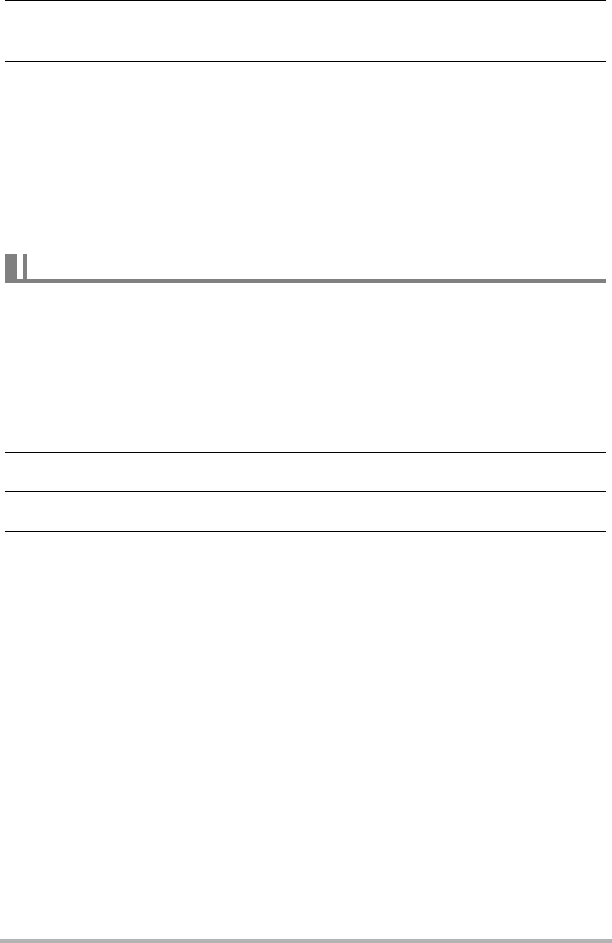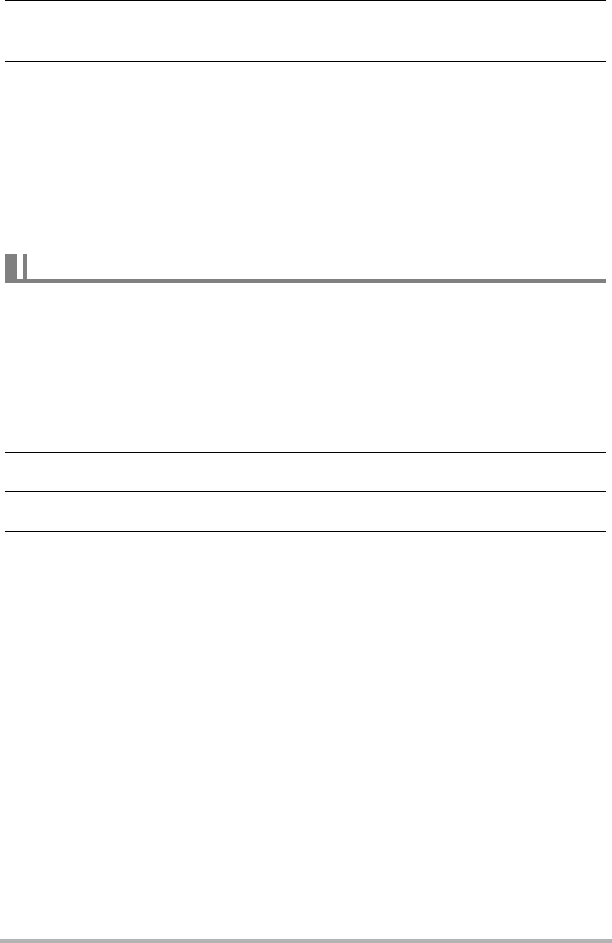
118
Transferring Document Data from Your Computer to the
Camera
4. Click the [OK] button.
• This will display a dialog box for configuring data settings.
5. Check the current data settings (date, file name, icon) and then click
[OK].
This will convert the document data to a JPEG image and transfer the image to
the camera.
• You can change the date, filename, and icon settings if you want.
• If you want a document image be displayed on the camera’s monitor screen
using an orientation that is different from that used on the computer screen,
click the [Properties] button on the print dialog box, and then change the
“Orientation” setting.
Before installing CASIO DATA TRANSPORT be sure to read any “readme” file that
accompanies it. “readme” files contain important information about installation,
including installation conditions and computer system requirements.
. To install CASIO DATA TRANSPORT
1. Place the CD-ROM that comes bundled with the camera into your
Macintosh CD-ROM drive.
2. Open the folder named “DATA TRANSPORT”.
3. Double-click “TRANSPORT_Installer”.
4. Follow the instructions that appear on your screen to install the
software.
Transferring Data from a Macintosh