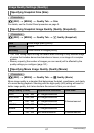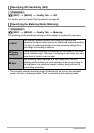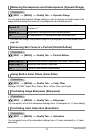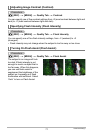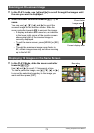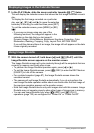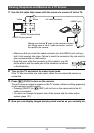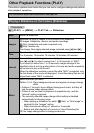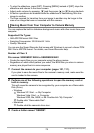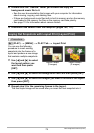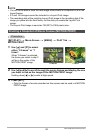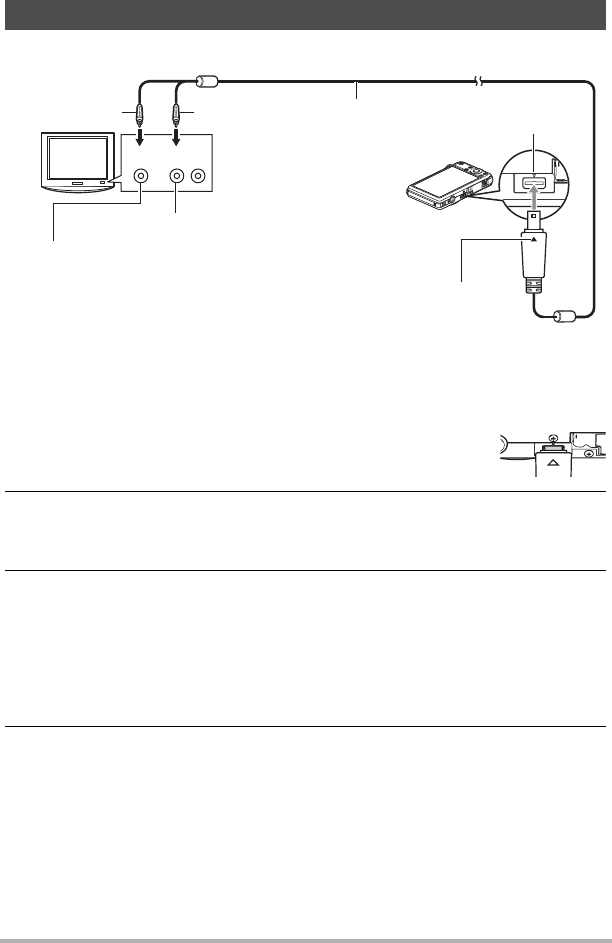
75
Viewing Snapshots and Movies
1. Use the AV cable that comes with the camera to connect it to the TV.
• Make sure that you insert the cable connector into the USB/AV port until you
feel it click securely into place. Failure to insert the connector fully can result in
poor communication or malfunction.
• Note that even while the connector is fully inserted, you still
will be able to see the metal part of the connector as shown
in the illustration.
2. Turn on the TV and select its video input mode.
If the TV has more than one video input, select the one where the camera is
connected.
3. Press [p] (PLAY) to turn on the camera.
This will cause an image to appear on the TV screen, without anything appearing
on the camera’s monitor screen.
• Pressing [ON/OFF] or [r] (REC) will not turn on the camera while the AV
cable is connected.
• You also can change the aspect ratio of the screen and the video output
system (page 131).
4. Now you can display images and play back movies as you normally do.
Viewing Snapshots and Movies on a TV Screen
TV
Yellow
AV cable (bundled)
USB/AV port
White
Making sure that the 2 mark on the camera is aligned
with the 8 mark of the AV cable connector, connect
the cable to the camera.
AudioVideo
VIDEO IN jack (yellow)
AUDIO IN jacks (white)