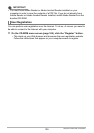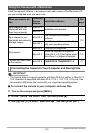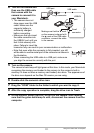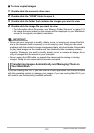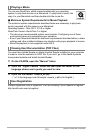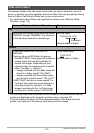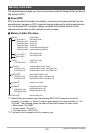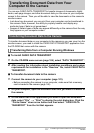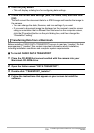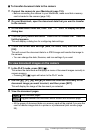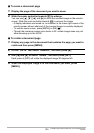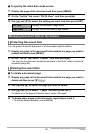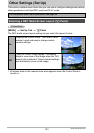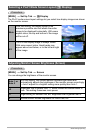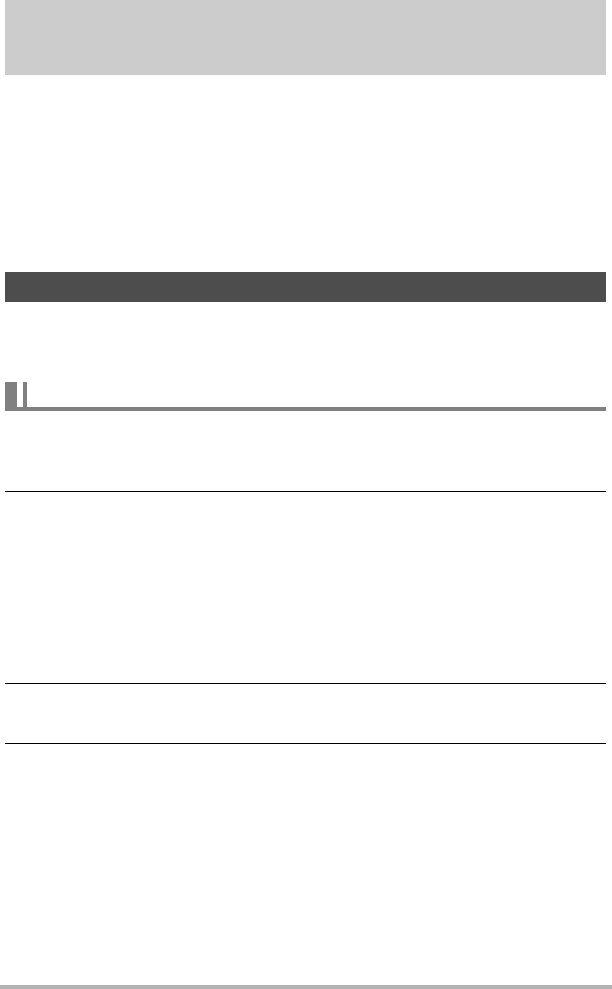
117
Transferring Document Data from Your Computer to the
Camera
Transferring Document Data from Your
Computer to the Camera
You can use CASIO DATA TRANSPORT to transfer images of documents, digital
books, web page images, and other document data you can view on your computer
screen to the camera. Then you will be able to view the documents on the camera’s
monitor screen.
• Just about any document you can print from your computer can be transferred to
the camera. Note, however, the ability to properly transfer and display any
particular type of data is not guaranteed.
• Images of certain types of data may appear differently on the camera from the way
they appear on your computer screen.
To transfer document data on your computer to the camera so you can view it on the
monitor screen, you need to install the CASIO DATA TRANSPORT application from
the CD-ROM that comes with the camera.
. To install CASIO DATA TRANSPORT
1. On the CD-ROM menu screen (page 104), select “DATA TRANSPORT”.
2. After reading the information about installation conditions and system
requirements for installation in the “Read me” file, install CASIO DATA
TRANSPORT.
. To transfer document data to the camera
1. Connect the camera to your computer (page 101).
• Before connecting the camera to your computer, make sure that a memory
card is loaded in the camera (page 146).
2. On your computer, open the document data that you want to transfer to
the camera.
3. On the menu bar of the application you used to open the document
data, select “File” * “Print” to display the print dialog box. Click the
“Printer Name” down arrow button and then select “CASIO DATA
TRANSPORT” from the list that appears.
Transferring Document Data to the Camera
Transferring Data from a Computer Running Windows