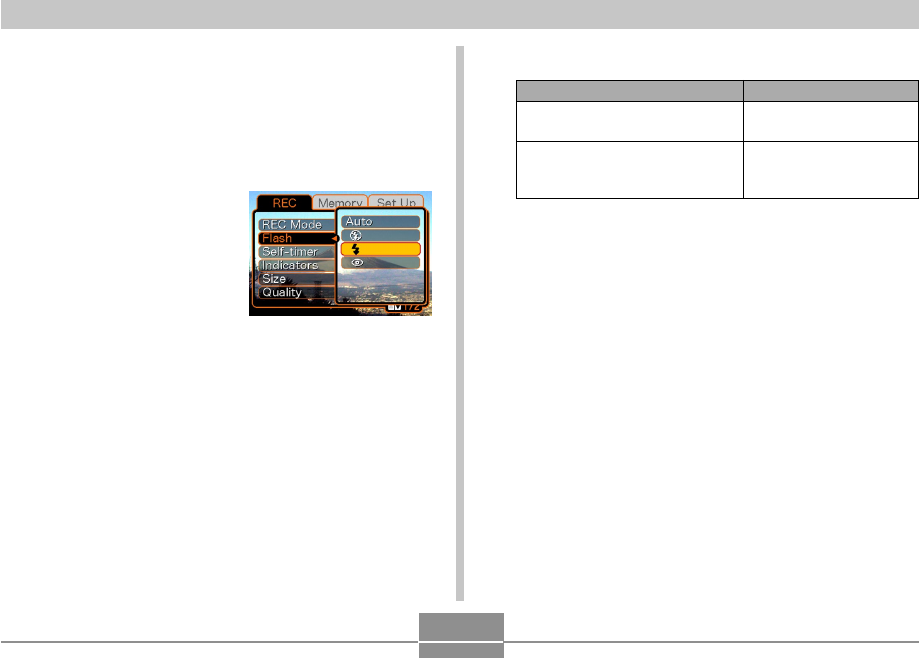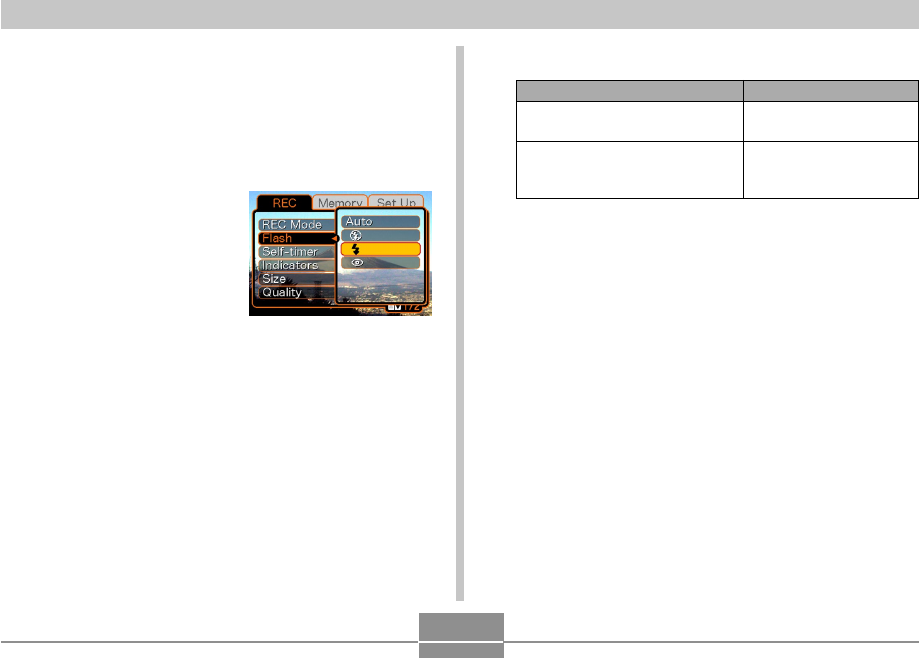
GETTING READY
31
3.
Rock the controller left or right to select the tab
you want, and then rock it down to move the
selection cursor from the tab to the settings.
• If you ever need to move the selection cursor back
from the settings to the tabs, rock the controller up
until the cursor reaches the top of the menu.
4.
Rock the controller
up or down to select
the setting you want
to change, and then
rock the controller to
the right.
• This displays a
submenu of options
available for the
selected setting.
• Instead of rocking the
controller, you could
also click it.
5.
Rock the controller up or down to select the
option you want, and then click.
Example: “Flash” setting
selected.
• See “Menu Reference” on page 104 for more informa-
tion about menus.
6.
Next, do either of the following.
If you want to do this:
Apply the setting and exit the
menu screen
Apply the setting and return to
menu screen to change other
settings
Do this:
Click the controller.
Rock the controller left.