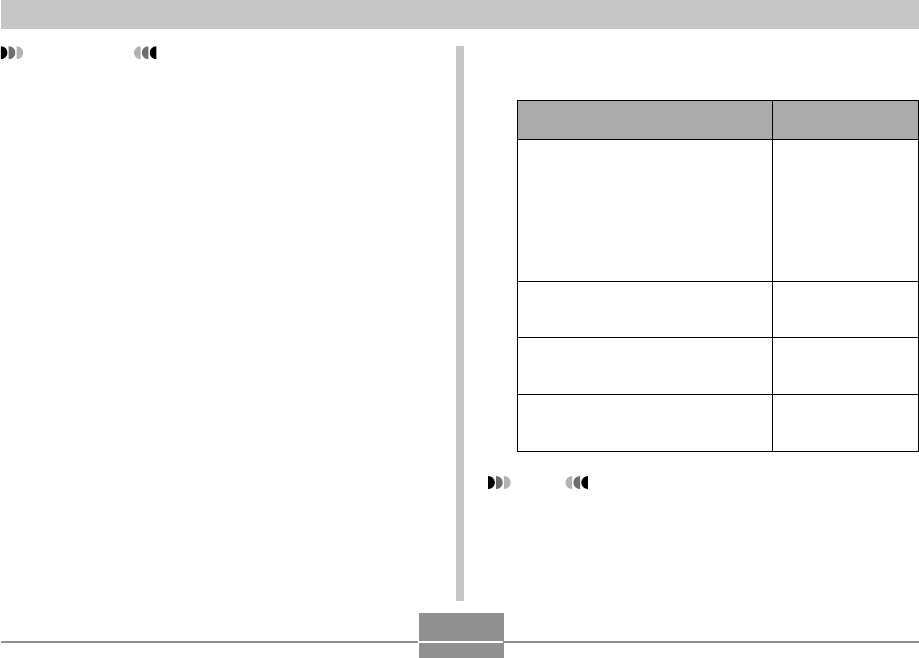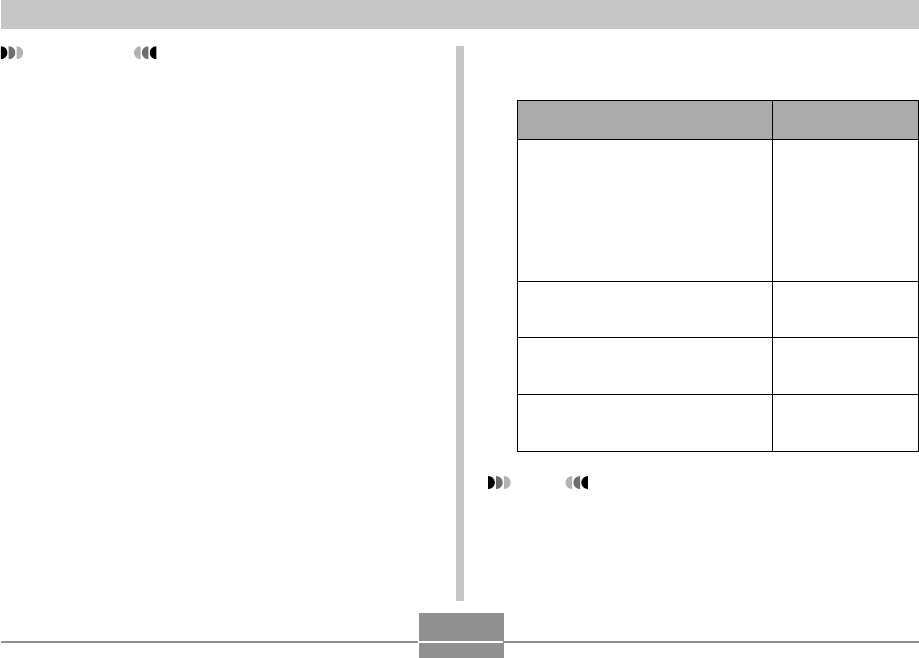
51
OTHER RECORDING FUNCTIONS
Assigning Functions to the Controller
A “key customization” feature lets you assign a setting func-
tion to the controller. After you assign a function, the corre-
sponding parameter is changed whenever you rock the con-
troller left or right in the REC mode.
1.
In the REC mode, press MENU.
2.
Select the “REC” tab, select “L/R Key”, and
then rock the controller to the right.
NOTE
• The initial default setting is “REC Mode”.
When you want to assign this
function to the controller :
Recording mode
• Rock left or right to cycle through
modes.
• EX-S1: Snapshot, Nignt Scene,
Movie
• EX-M1: Snapshot, Nignt Scene,
Movie, Snapshot Audio, Voice
Recording (page 104)
Exposure compensation
• Rock left to decrease, rock right to
increase (page 42)
Flash mode
• Rock left or right to cycle through
modes (page 37).
White balance mode
• Rock left or right to cycle through
modes (page 43).
Select this:
REC Mode
EV Shift
Flash
White Balance
IMPORTANT!
• The monitor screen turns back on automatically in the
following cases, even if “LCD-OFF” is selected with
the above procedure.
— When you press MENU (Monitor screen remains
on for about one minute.)
— When you rock the controller left or right
— When you enter the Movie Mode or Voice Record-
ing Mode for recording
— When you use the Snapshot Audio Mode to add
audio to a snapshot
3.
Rock the controller up or down to select the
setting you want, and then click.