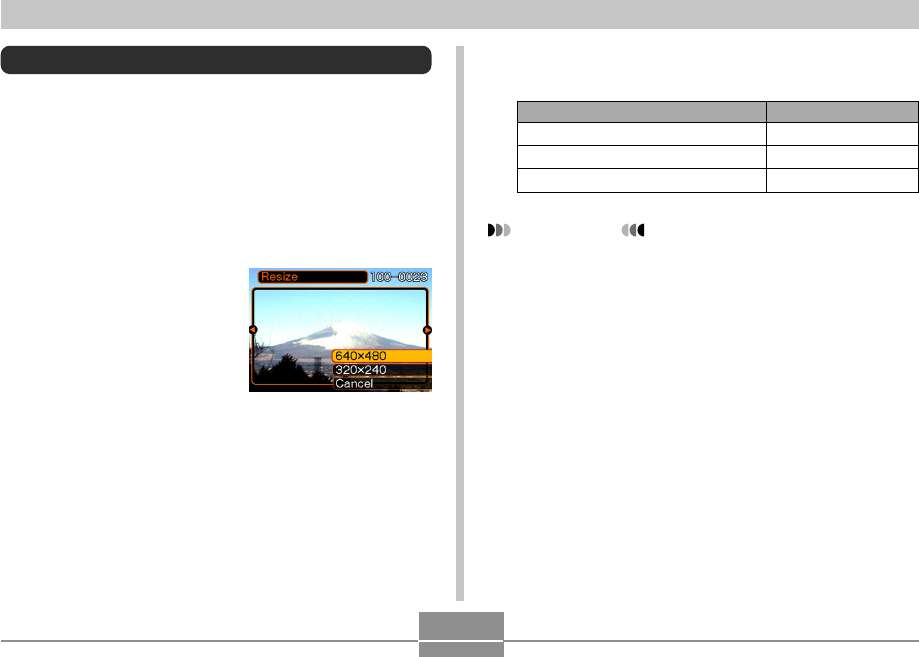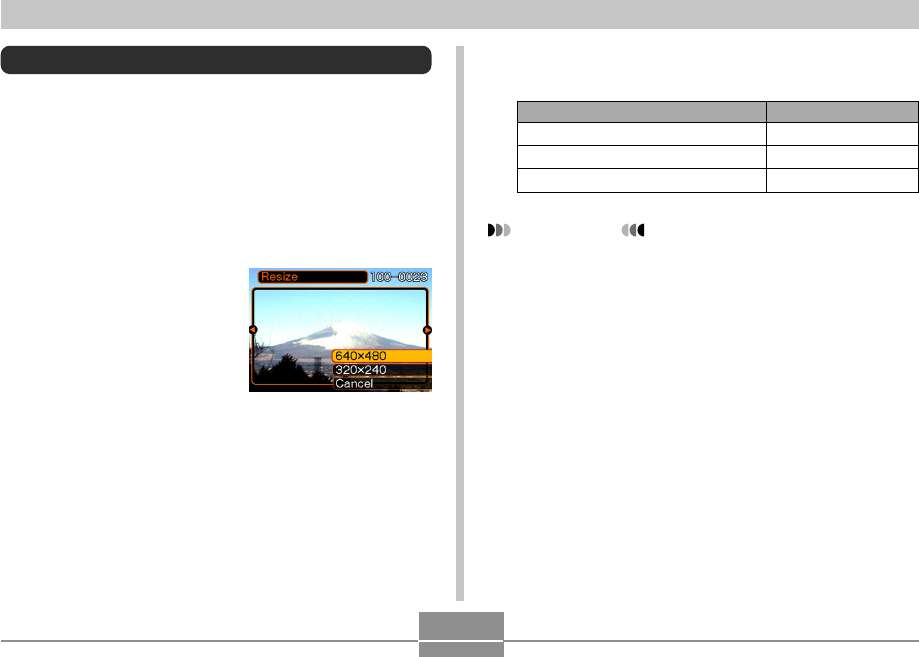
56
PLAYBACK
IMPORTANT!
• Resizing an image causes a new (resized) version to
be stored as a separate file.
• Images smaller than 320 x 240 pixels cannot be
resized.
• Note that you can resize snapshots recorded with this
camera only.
• If the message “The function is not supported for this
file”. appears, it means that the current image cannot
be resized.
• The resize operation cannot be performed if there is
not enough memory to store the resized image.
4.
Rock the controller up or down to select the
setting you want, and then click.
To do this:
Resize to 640 x 480 pixels (VGA)
Resize to 320 x 240 pixels (QVGA)
Cancel the resizing operation
Select this:
640 x 480
320 x 240
Cancel
Resizing an Image
You can use the following procedure to change a snapshot
image to either VGA size (640 x 480 pixels) or QVGA size
(320 x 240 pixels).
• VGA size and QVGA size are the optimum image sizes for
attachment to e-mail messages or incorporation into Web
pages.
1.
In the PLAY mode, press MENU.
2.
Select the “PLAY”
tab, select “Resize”,
and then rock the
controller to the right.
3.
Rock the controller left or right to scroll
through images and display the one you want
to resize.