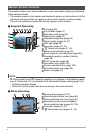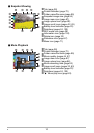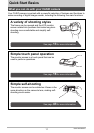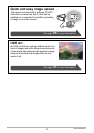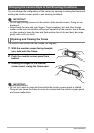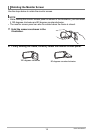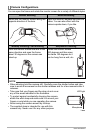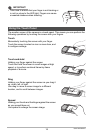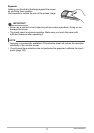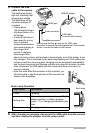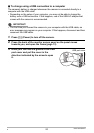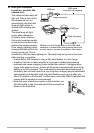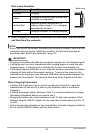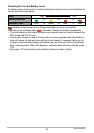16
Quick Start Basics
IMPORTANT!
• Take care to ensure that your finger is not blocking or
is not too close to the LED light. Fingers can cause
unwanted shadows when shooting.
The monitor screen of the camera is a touch panel. This means you can perform the
following operations by touching the screen with your fingers.
Touch
Momentarily touching the screen with your finger.
Touch the screen to select an icon or menu item, and
to configure settings.
Touch-and-hold
Holding your finger against the screen.
Touch and hold the screen to scroll images at high
speed, or to perform continual frame-by-frame
playback of a movie.
Drag
Holding your finger against the screen as you drag it
up, down, left, or right.
Use drag to move a screen image to a different
location, and to scroll between images.
Spread
Holding your thumb and forefinger against the screen
as you spread them out.
Use spread to enlarge the screen image.
Using the Touch Panel