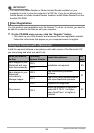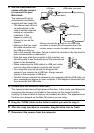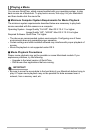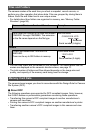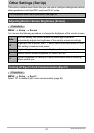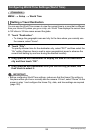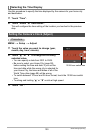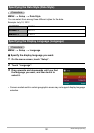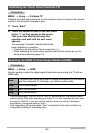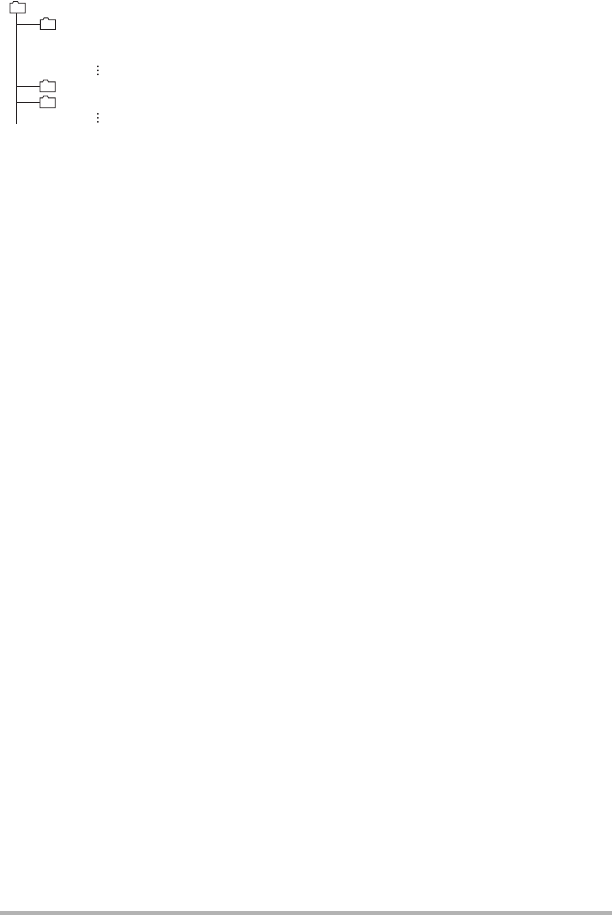
96
Using the Camera with a Computer
. Memory Folder Structure
DCIM Folder
Recording Folder
Image File
Movie File
Recording Folder
Recording Folder
. Supported Image Files
• Image files shot with this camera
• DCF-compliant image files
This camera may not be able to display an image, even if it is DCF-compliant. When
displaying an image recorded on another camera, it may take a long time for the
image to appear on this camera’s monitor screen.
. Built-in Memory and Memory Card Data Handling Precautions
• Whenever copying memory contents to your computer, you should copy the DCIM
folder and all of its contents. A good way to keep track of multiple DCIM folders it to
change their names to dates or something similar after you copy them to your
computer. If you later decided to return a DCIM folder to the camera, however, be
sure to change its name back to DCIM. The camera is designed to recognize only a
root file with the name DCIM. Note the camera also will not be able to recognize the
folders inside the DCIM folder unless they have the names they originally had
when you copied them from the camera to your computer.
• Folders and files must be stored in accordance with the “Memory Folder Structure”
shown on page 96 in order for the camera to be able to recognize them correctly.
• You also can use a PC card adapter or a memory card reader/writer to access
camera files directly from the camera’s memory card.
DCIM
100CASIO
CIMG0001.JPG
CIMG0002.MOV
101CASIO
102CASIO