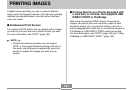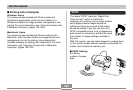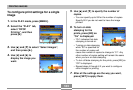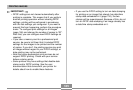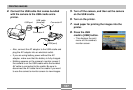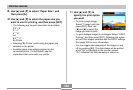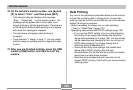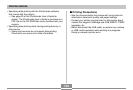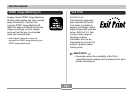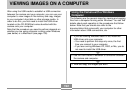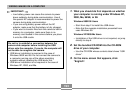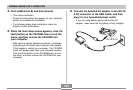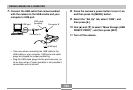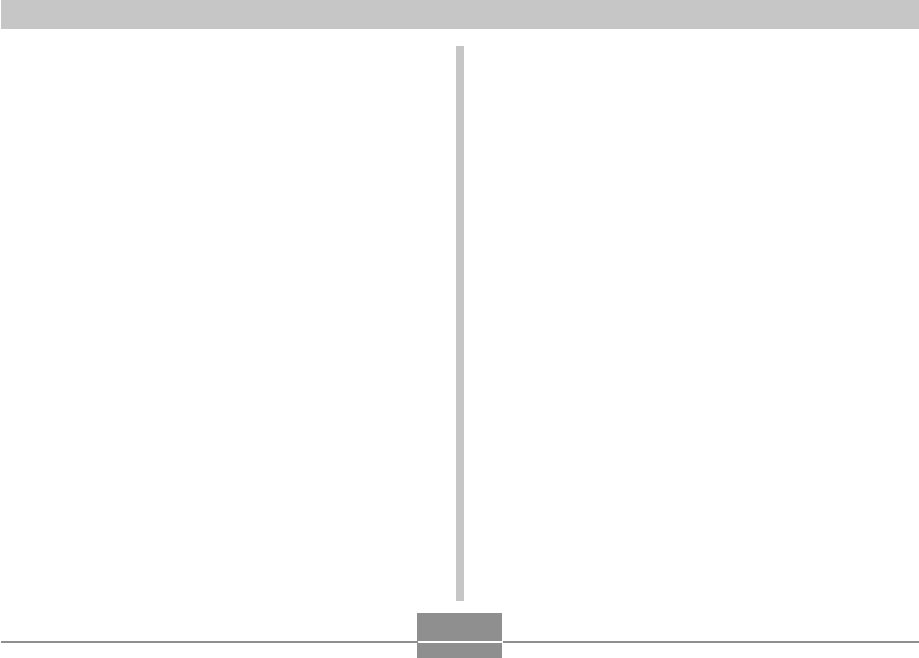
PRINTING IMAGES
189
12
.
On the camera’s monitor screen, use [̆] and
[̄] to select “Print”, and then press [SET].
• This starts printing and displays the message
“Busy.... Please wait...” on the monitor screen. The
message will disappear after a short while, even
though printing is still being performed. Pressing any
of the camera’s buttons while printing is in progress
will cause the message to reappear.
• The print menu will appear when printing is
complete.
• If you selected “1 Image” in step 11, you can select
another image for printing and then repeat this step
to print.
13
.
After you are finished printing, press the USB
cradle’s [USB] button, and then turn off the
camera.
Date Printing
Any one of the procedures described below can be used to
include the recording date in image prints. Correct date
printing requires that the current date be set on the camera
before the image is recorded.
• Before recording the image, turn on date stamping
(“Date” or “Date&Time”) (page 124).
• Specifying date printing with DPOF settings (page 182)
— If you use the DPOF setting to turn on date stamping
for printing on an image that already has date/time
stamp data embedded in it (page 124), the two stamps
will be superimposed. Because of this, do not turn on
DPOF date stamping if an image already has a
date/time stamp embedded on it.
— Some printers may have settings that disable time
stamp and/or DPOF printing. See the user
documentation that comes with your printer for details
about how to enable these features.
— Note that some professional print services do not
support DPOF printing. Check with your service before
ordering prints.