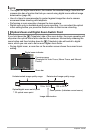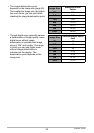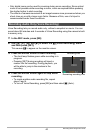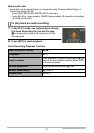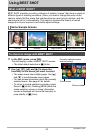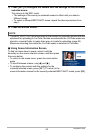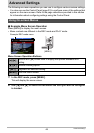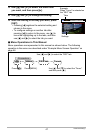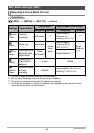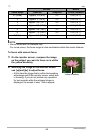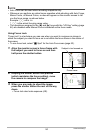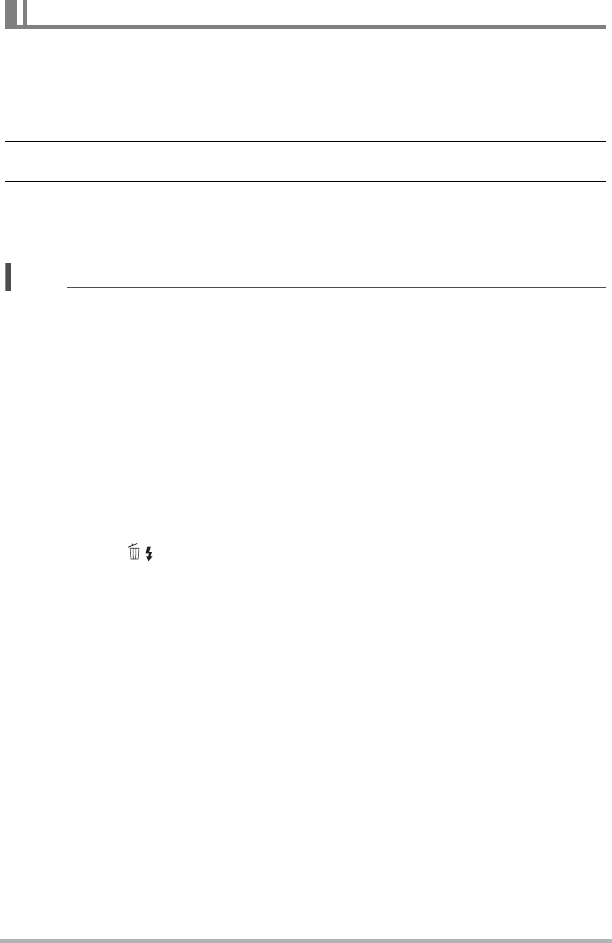
45
Using BEST SHOT
You can save up to 999 camera setups as user BEST SHOT scenes for instant recall
whenever you need them.
1. On the BEST SHOT scene menu, select the scene named BEST SHOT
(Register User Scene).
2. Use [4] and [6] to select the snapshot whose setup you want to save.
3. Use [8] and [2] to select “Save”, and then press [SET].
Your BEST SHOT scene will be assigned the name “Recall User Scene”, along
with a scene number.
NOTE
• You can check the settings of the currently selected BEST SHOT scene by
displaying the camera’s setting menus and looking at its settings.
• User scenes are assigned numbers in the sequence: U1, U2, and so on.
• The following are the settings that are saved for each user BEST SHOT scene.
Face Detection, Focus, EV Shift, White Balance, Flash, ISO, Metering, Flash
Intensity, Color Filter, Sharpness, Saturation, Contrast
• User BEST SHOT scenes are stored in built-in memory (page 94) in the SCENE
folder.
• Formatting the camera’s built-in memory (page 104) deletes all user BEST SHOT
scenes.
• Use the following procedure when you want to delete a user BEST SHOT scene.
1
Display the information screen (page 43) of the user BEST SHOT scene you
want to delete.
2
Press [2] ( ), select “Delete”, and then press [SET].
Creating Your Own BEST SHOT Setups