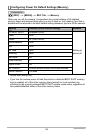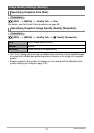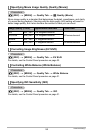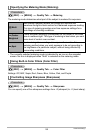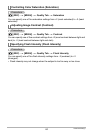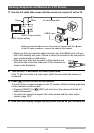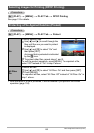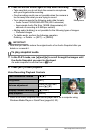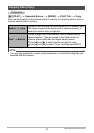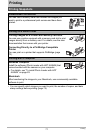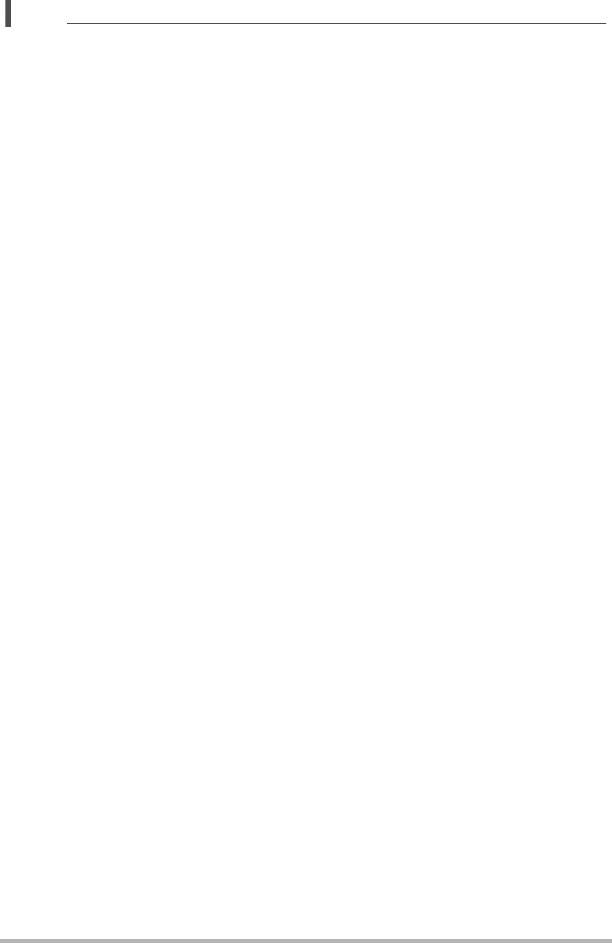
64
Viewing Snapshots and Movies
NOTE
• Audio is monaural.
• Certain TVs may cut off part of the images.
• Before connecting to a TV to display images, be sure to configure the camera’s
[r] (REC) and [p] (PLAY) buttons for “Power On” or “Power On/Off” (page 102).
• Audio is initially output by the camera at maximum volume. When you first start
displaying images, set the TV volume control at a relatively low level and then
adjust it as required.
• All icons and indicators that appear on the monitor screen also appear on the TV
screen. You can use [8] (DISP) to change the display contents.
Recording Camera Images to a DVD Recorder or Video Deck
Use one of the following methods to connect the camera to the recording device
using the camera’s bundled AV cable.
– DVD recorder or video deck: Connect to the VIDEO IN and AUDIO IN terminals.
– Camera: USB/AV port
You can play a slideshow of snapshots and movies on the camera and record it on a
DVD or video tape. When recording images to an external device, use [8] (DISP) to
clear all indicators from the monitor screen (page 96).
For information about connecting a monitor to the recording device and about how to
record, see the user documentation that comes with the recording device you are
using.