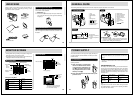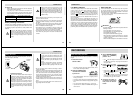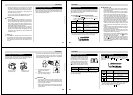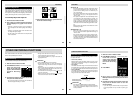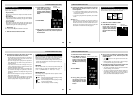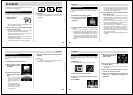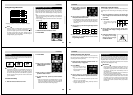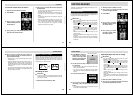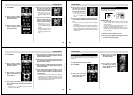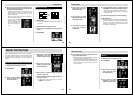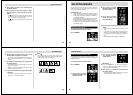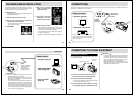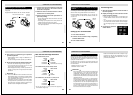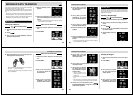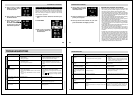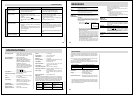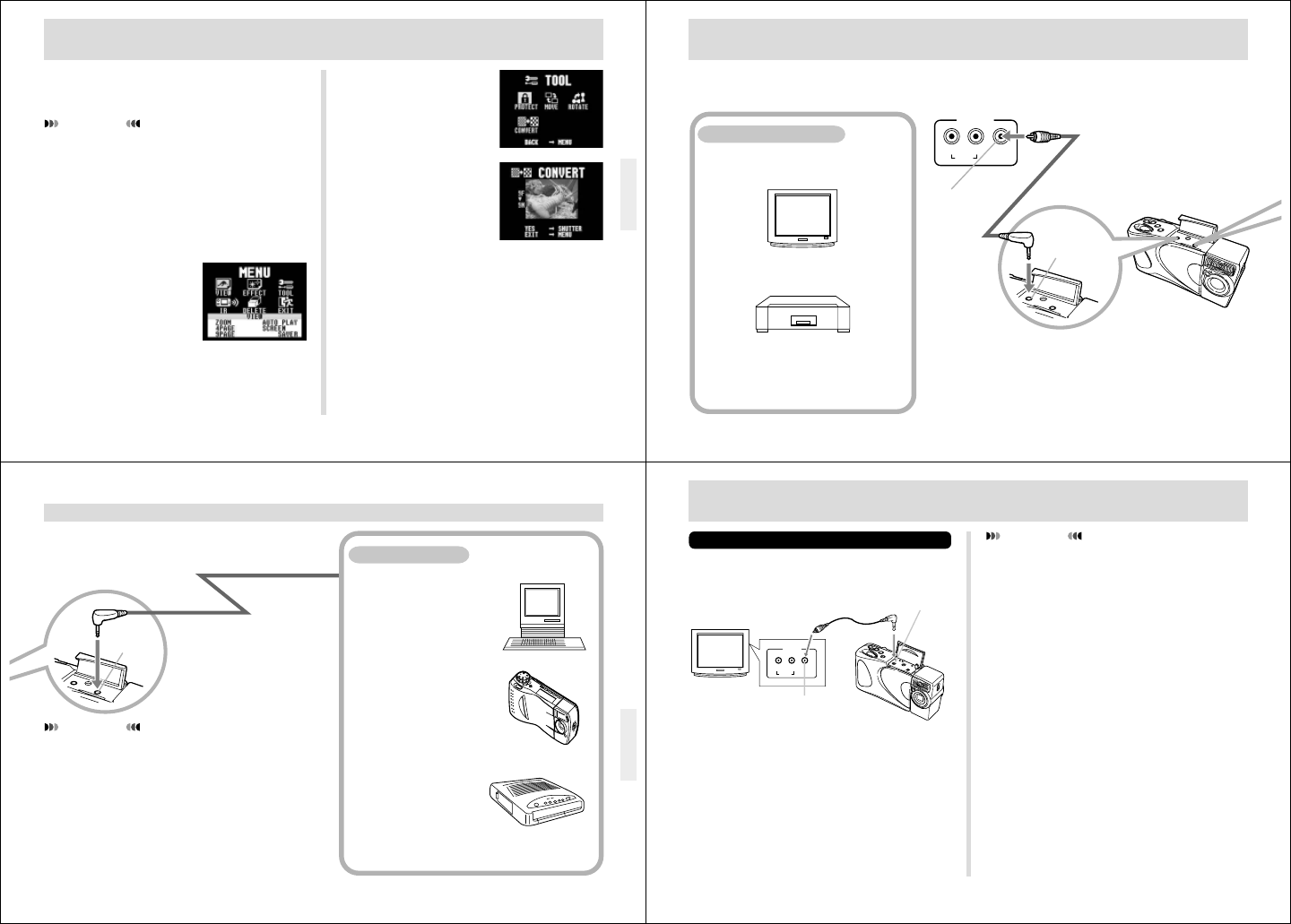
57
The following operation changes the resolution of an image.
Note that image resolution can be changed downwards only
(from fine to normal, or from normal to economy).
IMPORTANT!
Changing the resolution causes the original image to be
replaced with the new one.
1.
Slide the Function Switch to PLAY.
2.
Use [+] and [–] to display the image whose
resolution you want to change.
• The resolution of movie, panorama and protected im-
ages cannot be changed.
3.
Press MENU.
4.
Use [+] and [–] to select
TOOL, and then press
the shutter button.
5.
Use [+] and [–] to select
CONVERT, and then
press the shutter button.
6.
Press the shutter button.
• If you selected fine resolution image in step 2, its reso-
lution is converted to a normal image. If you selected a
normal image, it is converted to economy.
• If you selected an economy resolution image in step 2,
the image is unchanged.
• After you are finished converting images, press MENU.
CHANGING IMAGE RESOLUTION
58
CONNECTIONS
VIDEO IN
terminal of
other device
VIDEO
Terminals
VIDEOLR
INPUT
AUDIO
Special video
cable that comes
with camera
This camera is equipped with VIDEO OUT sockets for connection to a television or video deck, and a DIGITAL interface for
connection to a computer or other equipment.
You can connect to a video tape deck and
record image to tape. Or you can connect to
a video printer to produce hard copy print-
outs of your images.
VIDEO OUT Sockets
• Television (page 60)
• Video Deck, Video Printer
59
CONNECTIONS
• Computer (page 64)
• Other CASIO Digital
Camera (page 62)
• QV Color Printer
(page 61)
DIGITAL Interface
IMPORTANT!
• Be sure to turn off both the camera and other equip-
ment before making any connections.
• Check the documentation that comes with your other
equipment for information you may need to know
when making connections.
• Leaving the same image displayed on a television or
computer display screen for very long periods can
cause the image to be “burned in” on the screen. When
this happens, a faint after-image remains on the
screen, even after you disconnect the camera. To avoid
this, you should not leave the same image displayed on
such a screen for very long periods.
DIGITAL
Terminal
Cables
The type of cable you
should use depends
on the type of
equipment to which
you are connecting.
60
CONNECTING TO OTHER EQUIPMENT
Connecting to a Television
You can playback images in camera memory on the screen
of a connected television.
1.
Connect one end of the video cable to the
camera and the other end to the television.
2.
Set up the television for video input.
• See the documentation that comes with the television
for information about how to do this.
3.
Use the operations under “Playback” on page
33 to playback images on the television screen.
IMPORTANT!
• A television must have a video input socket like the
one shown in the illustration to connect to this camera.
• This camera outputs images using NTSC format. Im-
ages do not appear normal when output to a PAL or
other type of television or video equipment.
• Battery capacity (page 18) and other displays that nor-
mally appear on the camera’s monitor screen are also
displayed on the television screen.
TV
Accessory video cable
VIDEO OUT
terminal
VIDEO IN terminal